Changes to version control settings can potentially affect every device in your environment. Apply version control settings carefully.
Windows and macOS Agents use an Agent Manager which automatically installs and updates the Agent according to your version control settings. Other OS platforms don't have an Agent Manager and don't support ControlUp's version control settings.
By default, Windows and macOS Agents automatically update are automatically update upon the release of a new GA version. To take control over which versions are installed, go to Devices > Configuration > Settings > Agent > Version Control. To access these settings, you must have the permission Configure Production Agent Versions.
!Access agent version control settings](https://cdn.document360.io/098100b7-b9da-4bea-b4b9-017140ab863e/Images/Documentation/AccessVersionControlSettings.png){height="" width=""}
When you configure your version control settings, you can select to deploy only currently supported Agent versions. When an Agent version becomes unsupported, existing version control settings configured to deploy that version remain unaffected. The unsupported version will continue to be deployed to all applicable devices. However, after updating your settings to deploy a supported version, reverting back to the unsupported version is not possible.
The version control settings page shows the number of devices with each selecetd Agent version installed, along with the maintenance and support status for that version. For more information, read ControlUp for Desktops Agent Version Lifecycle.
You can use version control settings to deploy either:
- A specific version.
- The latest GA version (when a new generally available (GA) version is released, devices are automatically updated to the latest version).
- The oldest GA version in support (devices are automatically updated to stay on the oldest version currently supported by ControlUp).
If you chose to install the Agent directly without using the Agent Manager, the Agent will automatically install the Agent Manager if Use Agent Version Control is enabled.
Set the default Agent version
The default Agent version is installed on every device unless the device meets the conditions of a version deployment rule. Read below to learn about deployment rules.
To set the default Agent version:
-
Select an Agent version from the dropdown under Global Default. You can select the default version for Windows and macOS independently.
-
Click Save Agent Versions.
Agent version deployment rules
This feature is available only if you set the Global Default Agent version to version 2.12 or higher.
If you don't want to install the same Agent version on every device, you can create Version Deployment Rules. A version deployment rule consists of a set of conditions (device groups and tags) and a specified Agent version. If a device has any of the specified tags OR belongs to one of the specified groups, then the specified Agent version for that rule is installed on the device. If a device does not meet the conditions for any rules, then the default Agent version is installed. For example, you can use version deployment rules to deploy a new Agent version to a test ring of devices before deploying it to your entire organization.
The Agent Manager evaluated devices against your version deployment ruleschecks in the order that the rules are listed on the version control settings page. This means that the order in which you add rules is important. For example, if a device meets the conditions for rules 2 and 4, then the Agent version for rule 2 is installed.
To create a version deployment rule:
-
Under Windows or macOS, click Add Version Deployment Rules. You can create rules for Windows and macOS independently.
-
Select the Agent version for the rule.
-
Click Add Tags or Add Groups to add device conditions.
-
Click Save Agent Versions.
Advanced options
When configuring the default Agent version or a version deployment rule, you can enable Advanced Options if you need more control over the timing of Agent installation.
By default, if you don't enable advanced options, then devices download and install the Agent very soon after you update your version control settings or a new GA Agent version is released (the Agent Manager checks for updates every 5 minutes). If you have many devices, then this could strain your network.
Advanced options let you define an installation period by setting:
- When to start installing Agents.
- The number of days to spread out Agent installation.
- The hours of the day to install Agents.
Devices are randomly selected for Agent installation evenly throughout the installation period. If a device hasn't been updated by the end of the installation period for any reason (for example, if the device was offline), then the device is updated immediately, regardless of the time of day. You can track Agent deployment progress using the Agent Versions Report.
The installation period you define applies to all devices, including those getting a fresh Agent install. This means that even a new deployment won't happen all at once. Instead, the Agent will be installed on new devices according to the same gradual schedule you've set, ensuring a controlled rollout.
To define an installation period:
-
Select Enable Advanced Options.
-
If you want to limit the times of day to install Agents, deselect Anytime and enter a time range. Agent installation occurs within the time range you select in each device's local time zone. A device must be powered on and connected to your tenant to install the Agent, so you should select hours when devices are likely to be online.
-
Choose the day to start installing Agents. The way you do this is different depending on whether you have selected a specific Agent version or the latest GA version.
- If you have selected a specific Agent version, use the date picker to select the day to start installing Agents.
- If you have selected the latest GA version, select the number of days after the GA release to start installing Agents.
-
Select the number of days over which to spread Agent installation. Agent installation starts on the day you selected in step 3 and finishes after the number of days you set here.
-
Click Save Agent Versions.
Example
Let's say you configure the latest GA version to install between the hours of 6 pm - 6 am, 14 days after the release, spread over 10 days.
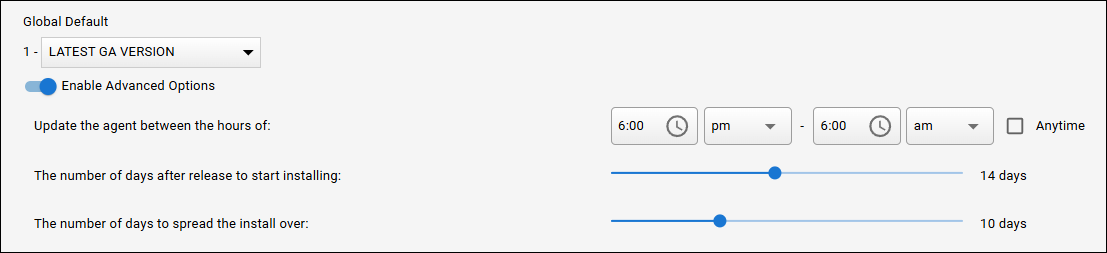
If a new GA version releases on the 1st day of the month, Agent installation starts on the 14th day of the month at 12 am midnight. Roughly 10% of devices are updated each day between the hours of 6 pm - 6 am. On the 24th day of the month (14 + 10), the final 10% of devices are updated. If a targeted device was offline and didn't get updated, but comes online on the 26th day of the month, it is updated immediately.