ControlUp for Apps monitors web applications only if the URL is part of a monitored app group. You must create these app groups for each application you want to monitor.
Profiles determine how an application's score is caculated and the conditions that cause applications to record incidents.
App groups
In most situations, you should create one app group per application and add only one URL. However, if an application uses two URLs, but you want to monitor them together as a single application, you can add both URLs to the same app group (for example, Salesforce uses both *.salesforce.com and *.force.com).
To create an app group for ControlUp for Apps:
-
Go to Settings > Employees > App Groups.
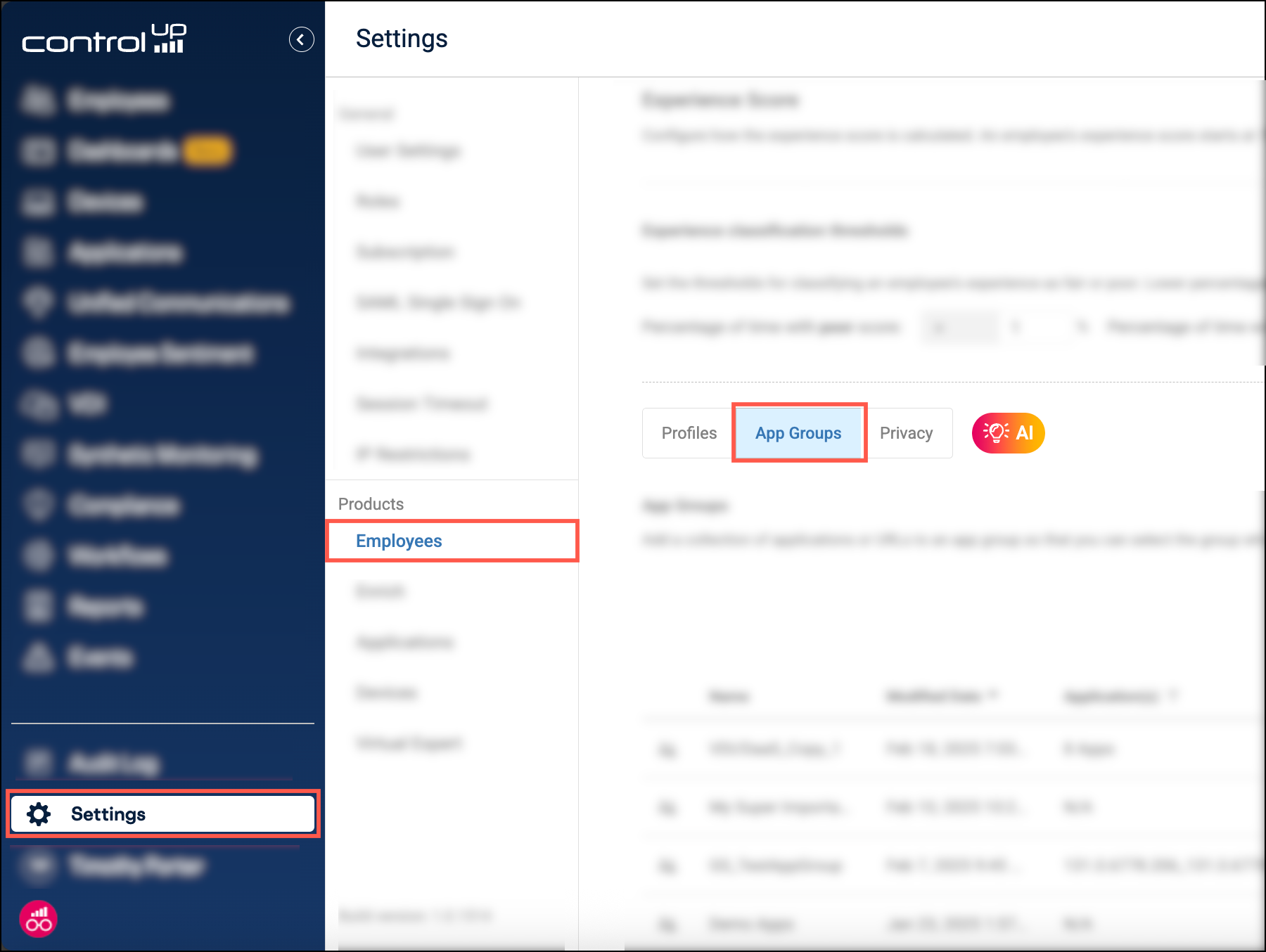
-
Click Add App Group.
-
Provide a Name of your choosing and optionally, a Description. The app group's name is what appears in the Applications tab in the ControlUp for Apps UI.
-
Select URLs and use the dropdown to add URLs to the app group.
-
Select Use with ControlUp for Apps.
-
Optionally, use you choose to ignore specific errors that you don't want to track or have impact the application's score. To do this, use the Ignored Errors dropdown to select specific errors. For example, you can use this to prevent known, non-critical issues from skewing your data. Note that this option is available only after you select the Use with ControlUp for Apps checkbox.
-
Click Submit.
Monitoring browser home pages
To monitor a browser's home page (the default site that loads when you open the browser), you must configure the ControlUp for Apps browser extension to reload the page after the browser extension has started. This is required because the home page loads before the browser extension has a chance to start and monitor the page load.
To set up this feature:
- Go to Settings > ControlUp for Apps > Advanced.
- Enable the setting Reload page after extension initialization.
- Click Add URL String and enter a string. A website is reloaded if the URL contains the string you enter. If the URL of the website you want to monitor is always the same, you can enter the full URL. If the website's URL has a dynamic component, you can enter the static part of the URL. For example, if you enter 'cont', then
app.controlup.comandcontrolup.comwill both reload if they were opened before the browser extension was running. You can add multiple URL strings.
Note that this feature doesn't exclusively apply to browser home pages. It applies to any website that is already open when the browser extension starts.
Profiles
An incident is reported when an application's page load time, time to first byte, or number of hard errors passes the threshold set in a Profile. Incidents also reduce an application's score. The amount by which the score is reduced depends on the weight assigned in the Profile. You can view an application's incidents and score on the Experience page.
To access your Profiles, go to Settings > Employees > Profiles.
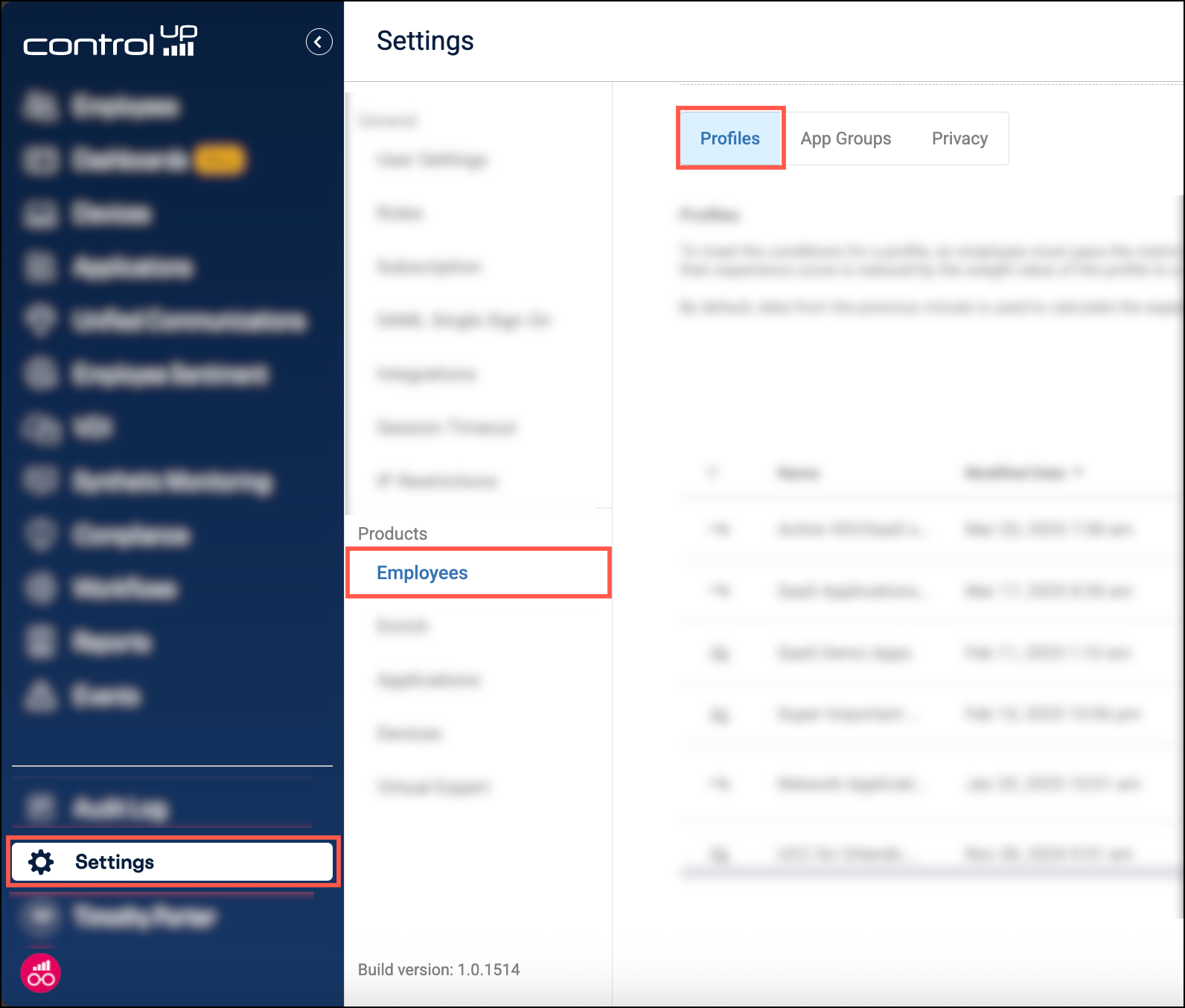
There is a default Profile called SaaS Applications that applies to all SaaS/web applications, including any ControlUp for Apps app groups you have created. The Profile reports an incident when one of the following conditions are met:
- Page Load Errors > 0, weight = 9
- Time to First Byte > 2000 ms, weight = 5
- Pageload > 4000 ms, weight = 5
If you want to customize the Profile's conditions or weights, click Clone and edit the Profile.

You might not want to use the same scoring profile for all of your app groups. For example a page load time of 5000ms might be ok for one application, but not ok for others. To customize profiles for different app groups, disable the built-in profile SaaS Applications using the toggle and create new Profiles.
To create a Profile for ControlUp for Apps, click New Profile and configure the following:
- In the Active Apps section, click the App Group dropdown and select the ControlUp for Apps app groups to which the Profile applies.
- In the Conditions section, add conditions for the following ControlUp for Apps metrics and assign weights (note that Page Load Errors counts only hard errors):
- Pageload (Apps)
- Time to First Byte (Apps)
- Page Load Errors (Apps)
For more information about Profile configuration, click here.