Our support team requires the Data Usage Report to create an Insights On-Premises (IOP) license for your organization. After you create a report, you send a screenshot of it to our support team and they generate a new license. The following article walks you through the steps to create the report for both standalone and cluster IOP machines.
Create a Data Usage Report on a Standalone IOP Server
-
Open a browser and enter the following URL with your IOP Server IP:
https://< IOP Server IP >:8000/iop_ui/en-US/app/search/dashboards -
Click Create New Dashboard.
-
In the Create New Dashboard window, enter a title for the dashboard (1), select Shared in App from the Permissions drop-down (2), select Classic Dashboards (3), and click Create.
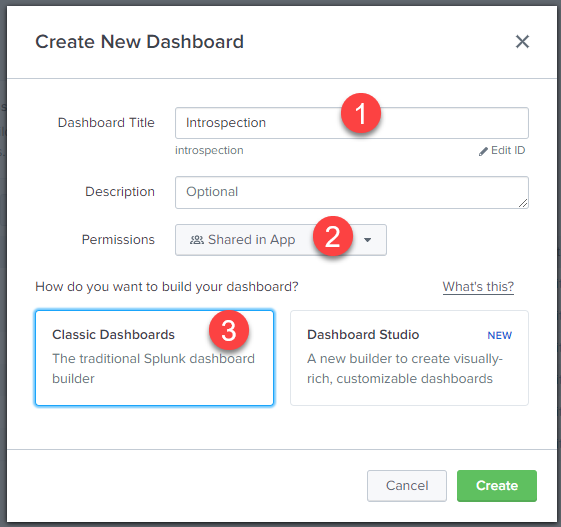
-
Click Source.
-
Delete the current text and paste the following:
<dashboard>
<label>Introspection-Report</label>
<row>
<panel>
<table>
<search>
<query>| tstats dc(computer_name) as computer_count
sum(usersessions_max) as session_count
WHERE `computer_base`
by _time span=5min
| timechart span=1d eval(round(max(session_count),0)) as Max_Concurrent_Sessions
eval(round(avg(session_count),0)) as Avg_Concurrent_Sessions
max(computer_count) as Computers
| appendcols [
| tstats dc(session_object_guid) as Total_Sessions WHERE `session_base` by _time span=1d
]
| join _time [
search index=_internal source="*license_usage.log" type=Usage
| stats sum(b) as idx_bytes by st,_time
| eval idx_MB = idx_bytes/(1024*1024)
| eval sourcetype = st
| timechart span=1d eval(round(sum(idx_MB),2)) as License
]
| foreach * [ eval "Per_Session_License"=round((License/Total_Sessions),2) ]
| table _time Total_Sessions, Max_Concurrent_Sessions, Avg_Concurrent_Sessions, Computers, Per_Session_License, License</query>
<earliest>-14d@h</earliest>
<latest>now</latest>
<sampleRatio>1</sampleRatio>
</search>
<option name="count">20</option>
<option name="dataOverlayMode">none</option>
<option name="drilldown">none</option>
<option name="percentagesRow">false</option>
<option name="rowNumbers">false</option>
<option name="totalsRow">false</option>
<option name="wrap">true</option>
</table>
</panel>
</row>
</dashboard>
- Click Save.
The report is added to the Dashboards page:
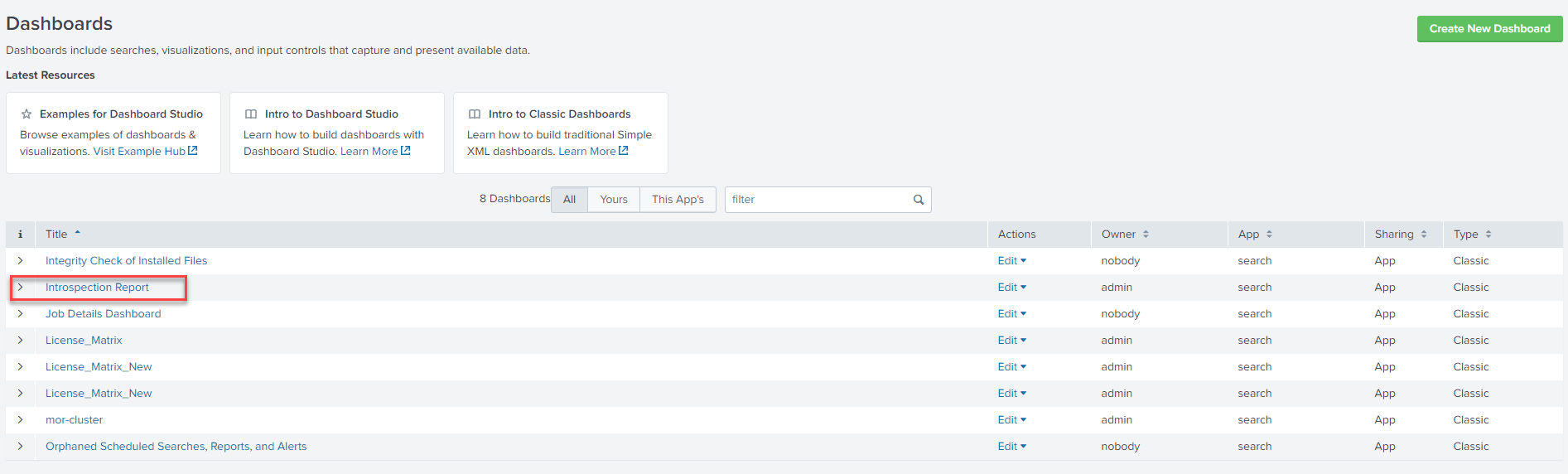
You can now open the report and send a screenshot to us at support@controlup.com. After you send a screenshot, our support team sends you a new IOP license.
Create a Data Usage Report on a Cluster IOP Server
Creating a report on a cluster machine is similar to creating a report on a standalone machine.
-
Open a browser and enter the following URL with your IOP Master Node IP:
https://< IOP Master Node IP >:8080/iop_ui/en-US/app/search/dashboards -
Click Create New Dashboard.
-
In the Create New Dashboard window, enter a title for the dashboard (1), select Shared in App from the Permissions drop-down (2), select Classic Dashboards (3), and click Create.
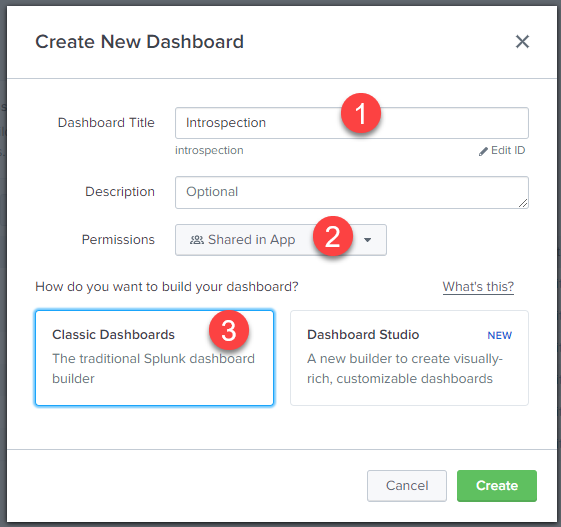
-
Click Source.
-
Delete the current text and paste the following:
<dashboard>
<label>Introspection Report</label>
<row>
<panel>
<table>
<search>
<query>| tstats dc(computer_name) as computer_count
sum(usersessions_max) as session_count
WHERE index=computers_iop sourcetype = cuiop:computer_se
by _time span=5min
| timechart span=1d eval(round(max(session_count),0)) as Max_Concurrent_Sessions
eval(round(avg(session_count),0)) as Avg_Concurrent_Sessions
max(computer_count) as Computers
| appendcols [
| tstats dc(session_object_guid) as Total_Sessions WHERE index=sessions_iop sourcetype = cuiop:session_se by _time span=1d
]
| join _time [
search index=_internal source="*license_usage.log" type=Usage
| stats sum(b) as idx_bytes by st,_time
| eval idx_MB = idx_bytes/(1024*1024)
| eval sourcetype = st
| timechart span=1d eval(round(sum(idx_MB),2)) as License
]
| foreach * [ eval "Per_Session_License"=round((License/Total_Sessions),2) ]
| table _time Total_Sessions, Max_Concurrent_Sessions, Avg_Concurrent_Sessions, Computers, Per_Session_License, License</query>
<earliest>-14d</earliest>
<latest>now</latest>
<sampleRatio>1</sampleRatio>
</search>
<option name="count">20</option>
<option name="dataOverlayMode">none</option>
<option name="drilldown">none</option>
<option name="percentagesRow">false</option>
<option name="refresh.display">progressbar</option>
<option name="rowNumbers">false</option>
<option name="totalsRow">false</option>
<option name="wrap">true</option>
</table>
</panel>
</row>
</dashboard>
- Click Save.
The report is added to the Dashboards page:
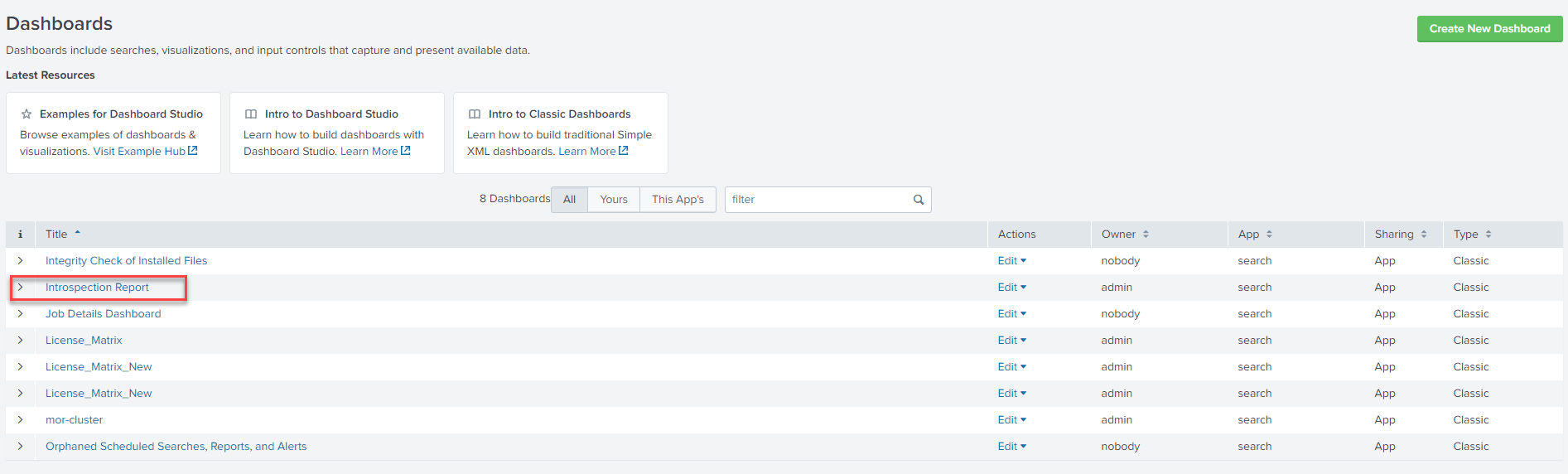
You can now open the report and send a screenshot to us at support@controlup.com. After you send a screenshot, our support team sends you a new IOP license.