On the Device Details page, you can see a device's group in the Device Group column. Tags are in the Device Tags column. When drilling down into the details for a specific device, you can see the device's groups and tags under the General section. To learn how to filter the device list based on groups and tags, visit Filter the Device List.
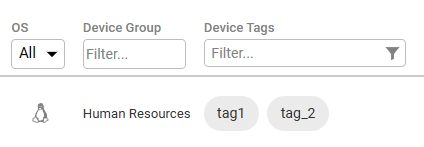
Comparison Between Groups and Tags
- A device can belong only to one device group. There is no limit to the number of tags that you can add to a device.
- Device groups and tags can both be used to limit permissions only to certain devices. Learn more about configuring roles in app.controlup.com.
- Device groups and tags can both be used for Agent version control.
- Device groups and tags can both be used to filter dashboards and the Devices page. Use these filters to see and compare data from different sets of devices, or to perform actions on a set of devices matching your filters.
Add Tags or Set a Device Group
To add tags to devices or set the group for a device:
- Go to the Device details page and select all the devices that you want to add a tag to, or add to a group. You can either:
-
Select one or more devices with the checkboxes next to their name.
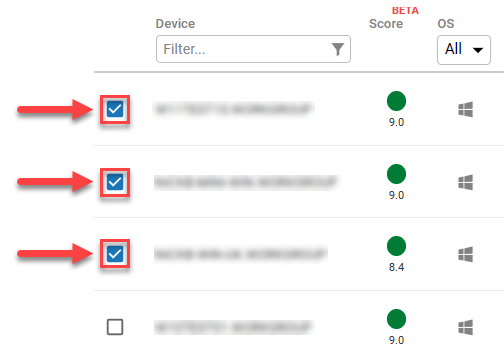
-
Select all devices on the current page or select all devices on all pages.
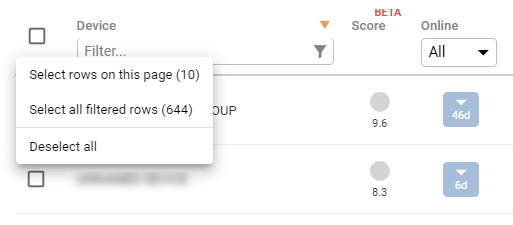
-
Before you select all devices on the page, or on all pages, you likely want to filter the list so you only select a specific subset of your devices. For details about how to filter devices, visit Filter the Device List.
-
At the top of the page, click the Add Tags or Set Device Group icon.
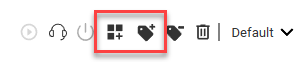
- To add a tag, enter one or more tag names in a comma-separated list and click Add. You can click the text box and select from existing device tags.
- To set a device group, enter a name for the device group and click Set Group. You can click the text box to select from existing device groups.
Remove Tags
To remove tags from devices, follow the procedure above to add tags except click Remove Tags after selecting your devices.
Add Devices to a Group During Agent Installation
You can add a device to a group when you first install the Agent on the device.
For example, on Windows devices, you can add GROUP=Human Resources to the end of the msiexec command that you use for installing the Agent Manager on the device.
For more information about Agent installation options, visit Agent Distribution and Installation.