Linux can be added to a Linux Data Collector (LDC) when the LDC is created or at any time afterward. For details, see How to create a Linux Data Collector. They can be added:
- Individually by IP address
- As a group from a range of IP addresses
- As a group from a list in a text file
Linux machines are recognized by their IP addresses and domain names. When you enter the IP address, the machine must be able to successfully pass a reverse lookup to resolve the domain name. Both the machine on which the ControlUp Real-Time Console is installed and the machine assigned as the Linux Data Collector must be able to resolve the reverse DNS lookup. The most efficient way to do this is to ensure that there is a DNS server that can return the domain name value based on the IP address entered.
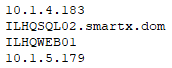
To add Linux computers to an LDC:
- In the Home ribbon bar, select Add Computers. The Add Computers window opens with the Search Active Directory tab selected
- Open the By IP address tab
- Select the Linux Data Collector machine that you want to add the computers
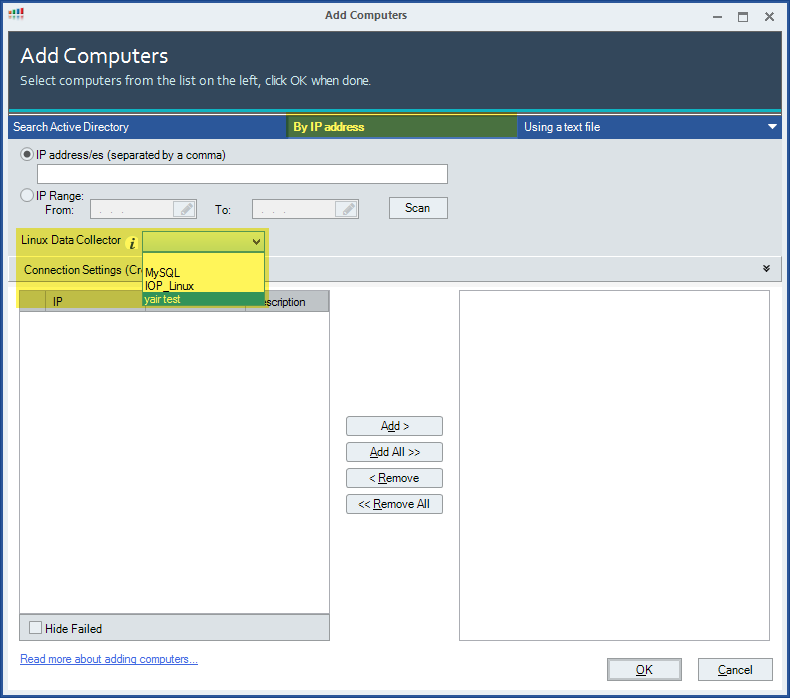
4. The Ping Timeout and Connection Timeout values control how long the system waits for a response from each Linux computer during computer discovery and SSH connections. By default, the timeouts are 200ms for Ping and 1,000ms for connections. To modify these values, in the Connection Settings area, in the Ping Timeout and Connection Timeout fields, change the values as required.
5. Once you configure the IP range & other settings, select Scan and wait for the machines to be discovered and checked. During this entire process, a progress bar appears below the table (#2 below). When the process is completed, the progress bar disappears.
The system lists all of the computers in the table. It then launches a discovery process for each of the computers in the list, and, for those it detects, attempts to connect via SSH, using the specified credentials. During this process, color-coded icons, indicating the connection status of each computer in the list, appear in the left column (#1 in the illustration below). If the system succeeds in connecting to a computer Done appears in the Description column.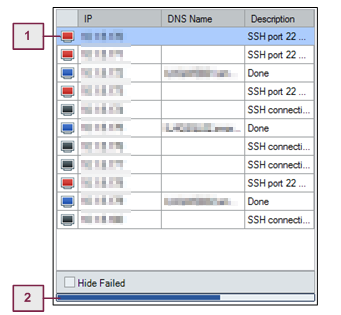
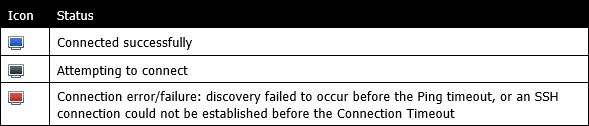
The Linux Data Collector begins installing the required RPMs on the selected machines. When the installation process is complete, the Linux computers are attached to the Linux Data Collector. In addition, they are added to the list of managed computers at the bottom of the organization tree.