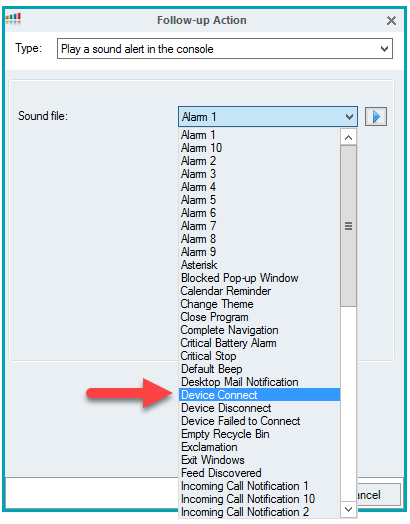How to add new sounds to ControlUp Console
From the machine running the ControlUp Console. Open the Windows Registry.
-
Create a new Key under HKEY_CURRENT_USER\AppEvents\Schemes\App.Default and name that XYZAlert
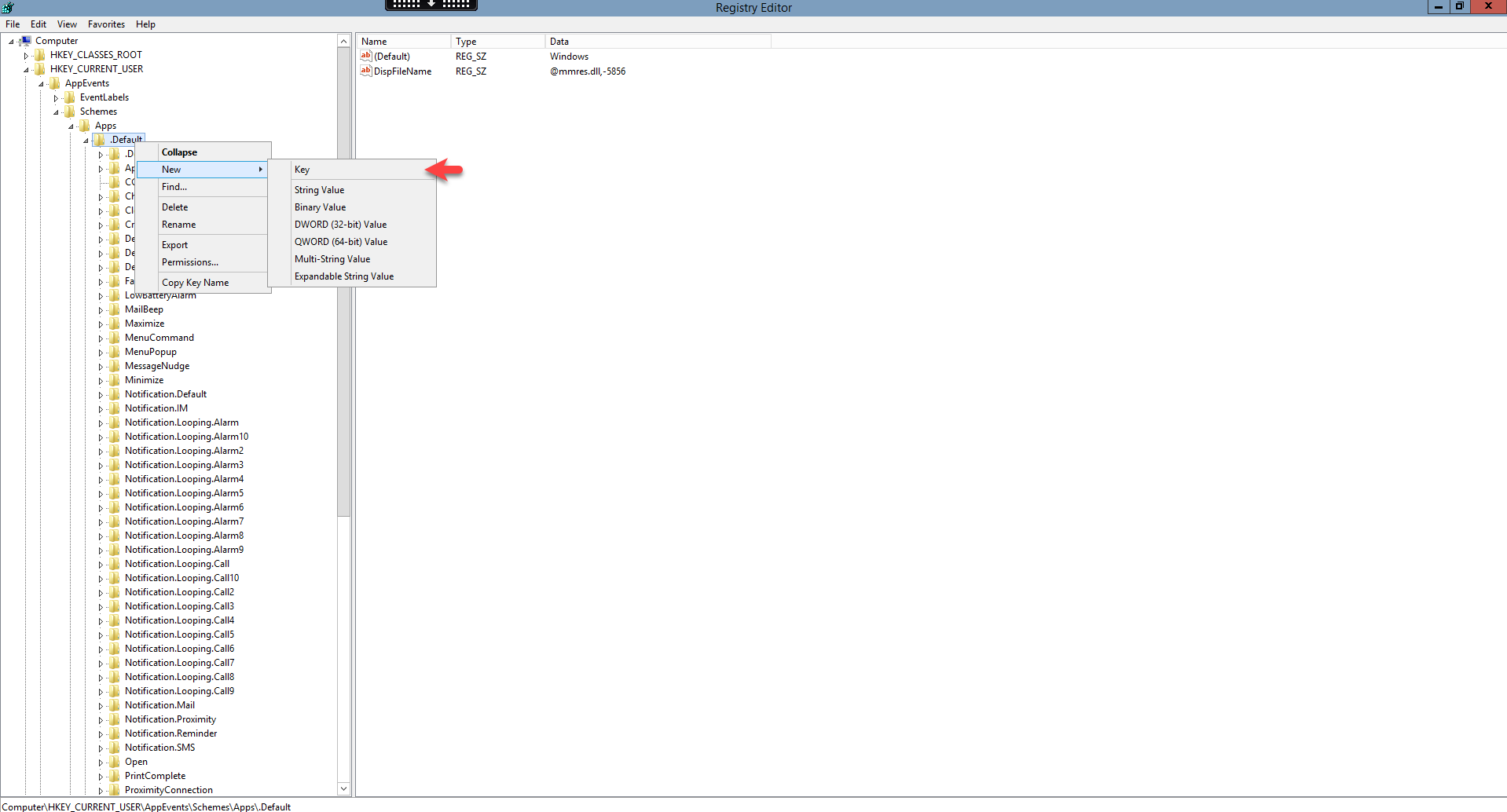
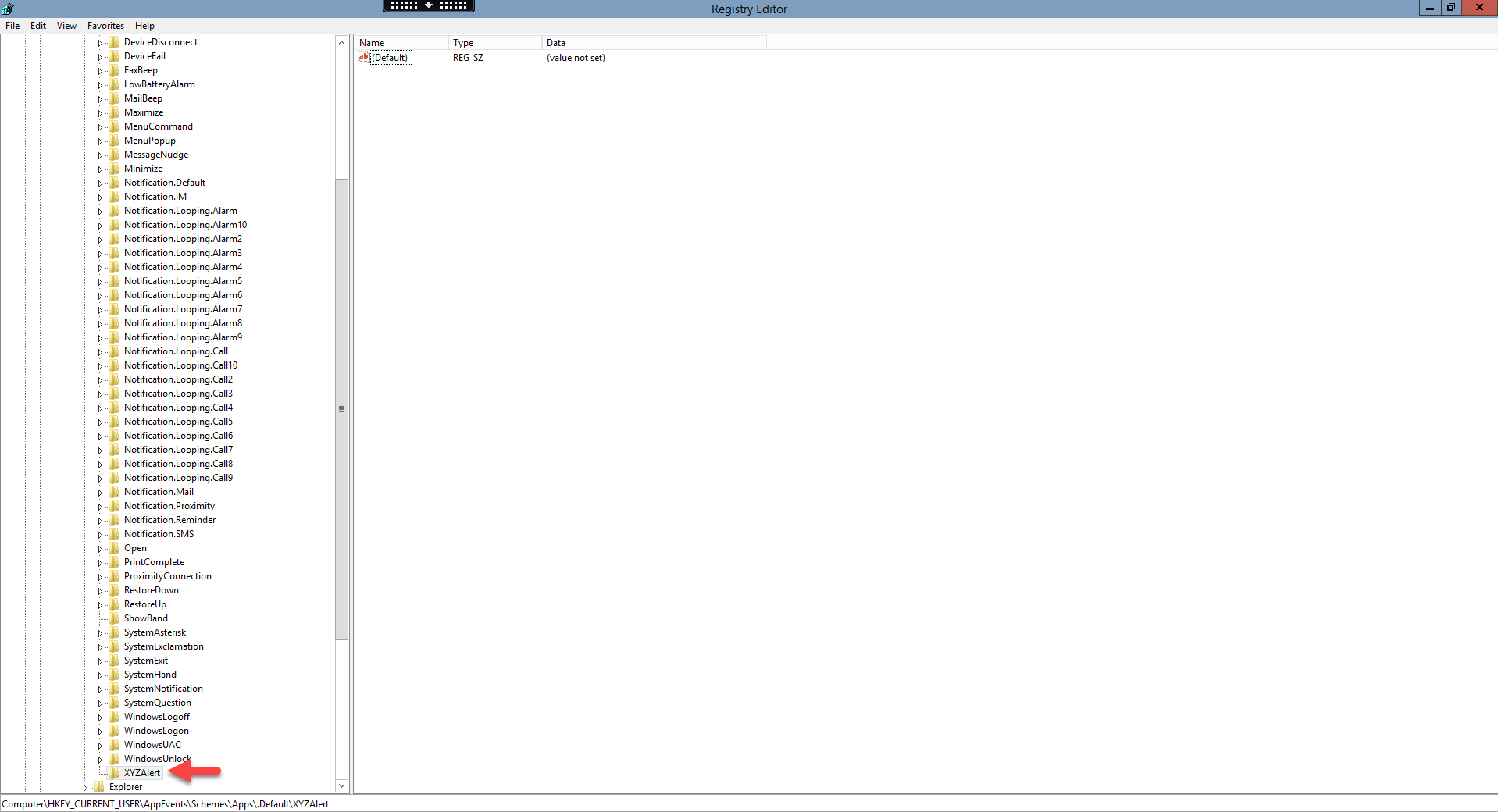
-
Create another key under the key XYZAlert (the key you have created in above step) and name it ".default".
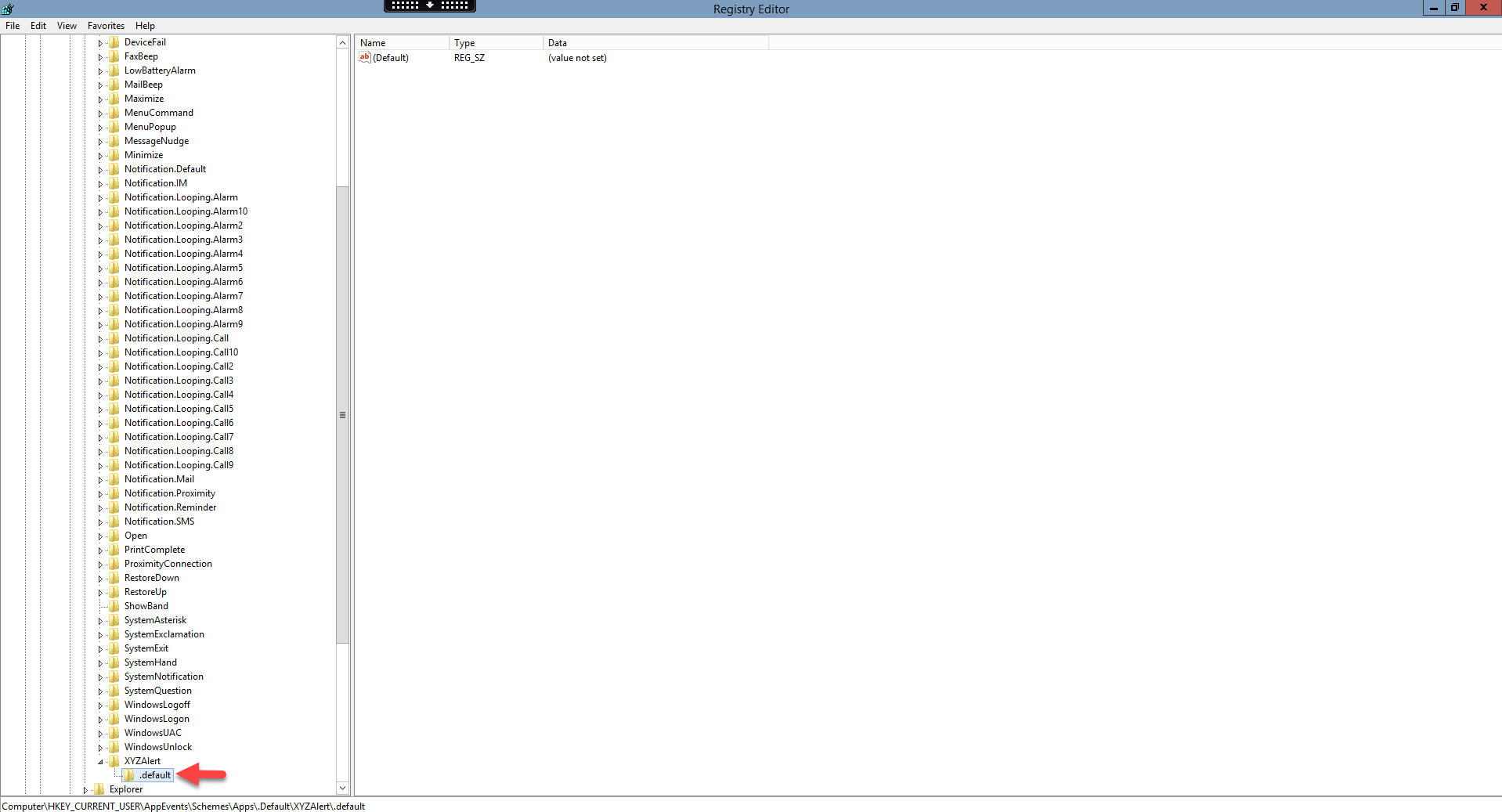
-
Set the default value of the .default key to the path of a .wav file, eg. C:\wav\xxx.wav
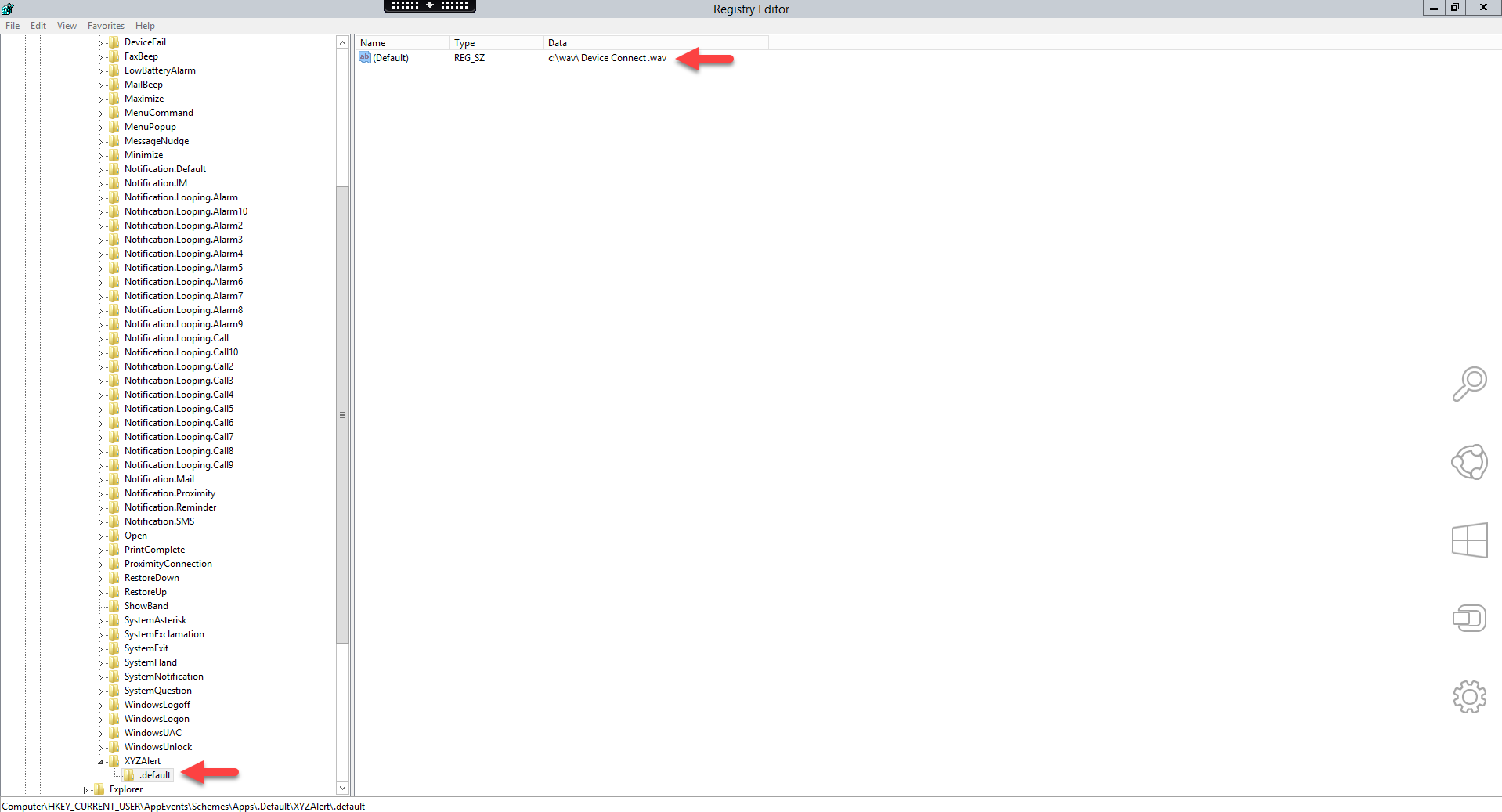
-
Create another key under XYZAlert and name it to ".current" and also set the path to a wav file, or leave it blank.
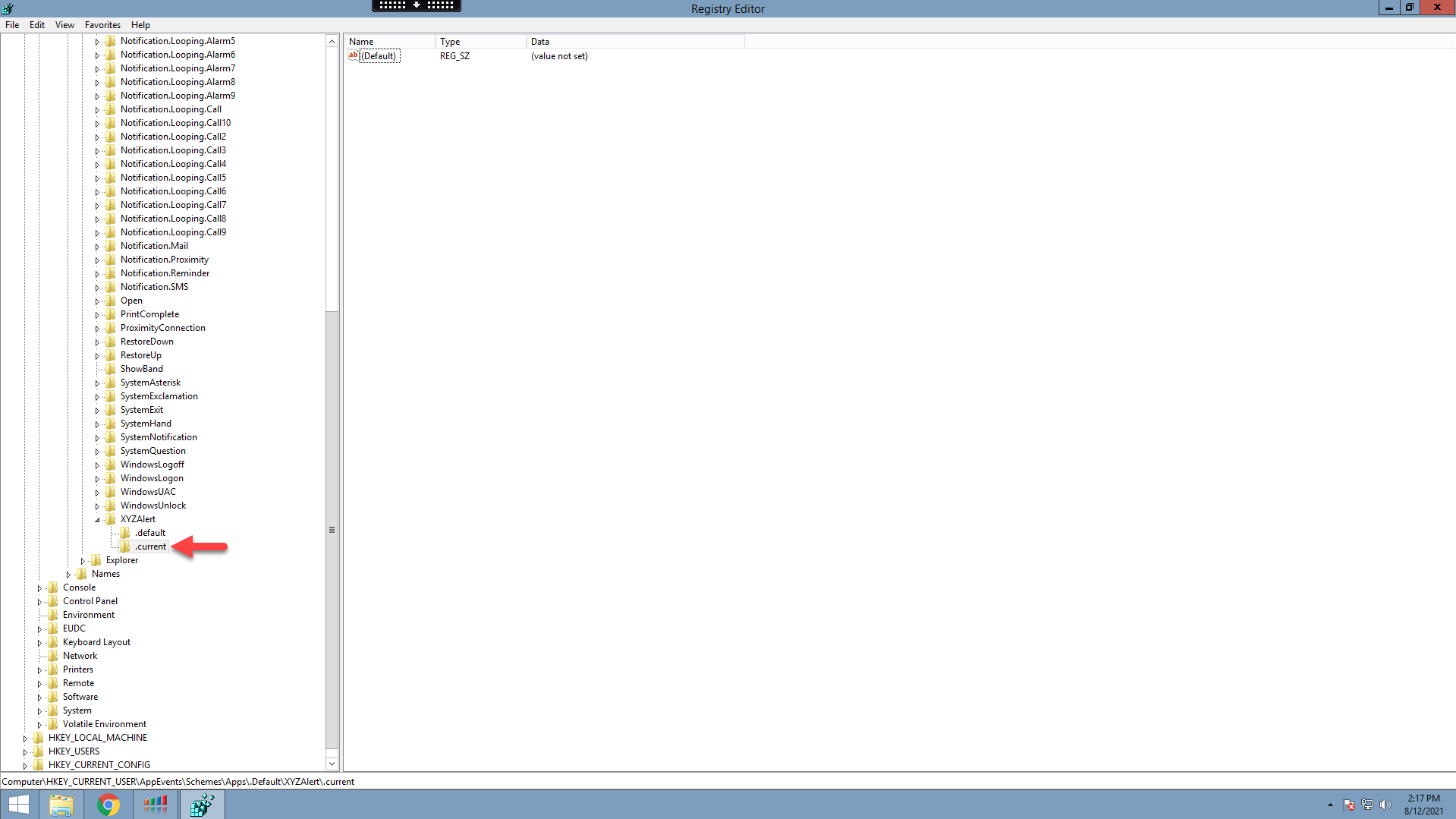
-
Create another key under HKEY_CURRENT_USER\AppEvents\EventLabels and name it "XYZAlert".
-
Set the default value of this key to something like "XYZ Alert Here."
-
After adding the new sound, restart the Console and the sound appears in the list.