The Issue:
During your first log in to the On-Premises ControlUp Real-Time DX Console, you receive the following error: "An error occurred while getting the user management service URL..."
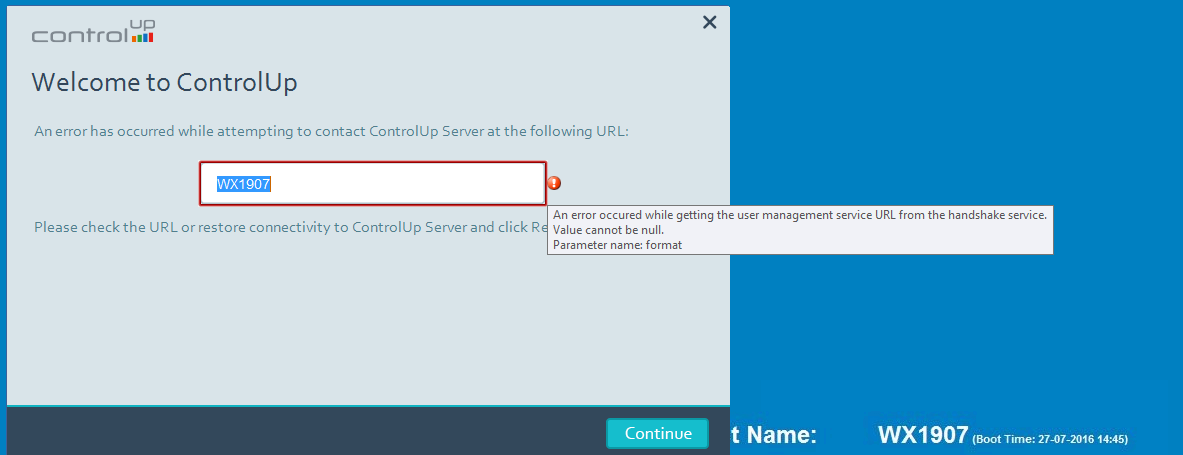
The Cause
The console tries to connect to the on-premises server, specifically to the IIS, and fails.
The core of the on-premises server is based on the IIS internal site we add during the on-premises server installation. If the IIS isn't available, you can't log in.
The Solution:
The main issue here is that the IIS application pools were not defined correctly with the service account (you chose during the installation wizard of the on-premises application server), or the ControlUp Certificate is not bound correctly.
During the on-premises installation, the IIS role is added, and both the binding of the site and the application pools identity property are defined during the installation wizard.
To troubleshoot the issue and verify the configuration is correct, follow these steps:
- When you have an issue to login, you can refer to the relevant log file, in order to understand better the issue, the log file is located in the service folder, on the on-premises server, under c:\program files\smat-x\controlup server\webapps
UsermanagementService folder or HandshakeService folders will notify you if there is a login issue.
Other services - IncidentsReporterService and IncidentsViewerService are responsible to read and write incidents to and from the ControlUp database. If you have a SQL connection issue, you will see the error in those logs.
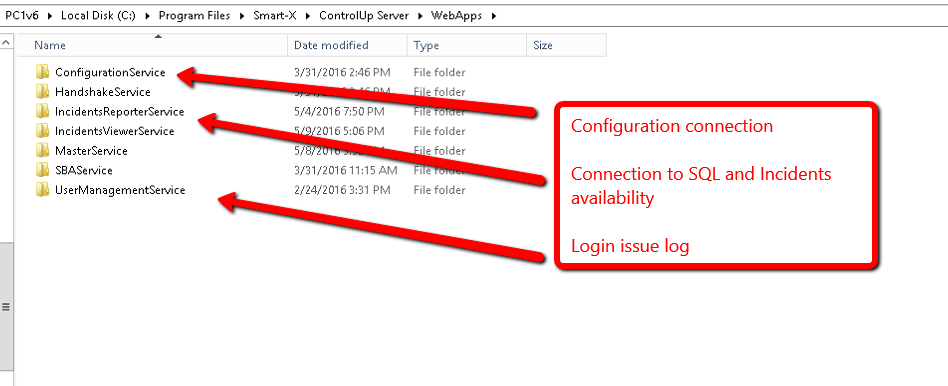
- Make sure the ControlUp services are running as expected and the "log On As" property is defined with the correct service account (same service account you defined during the installation)
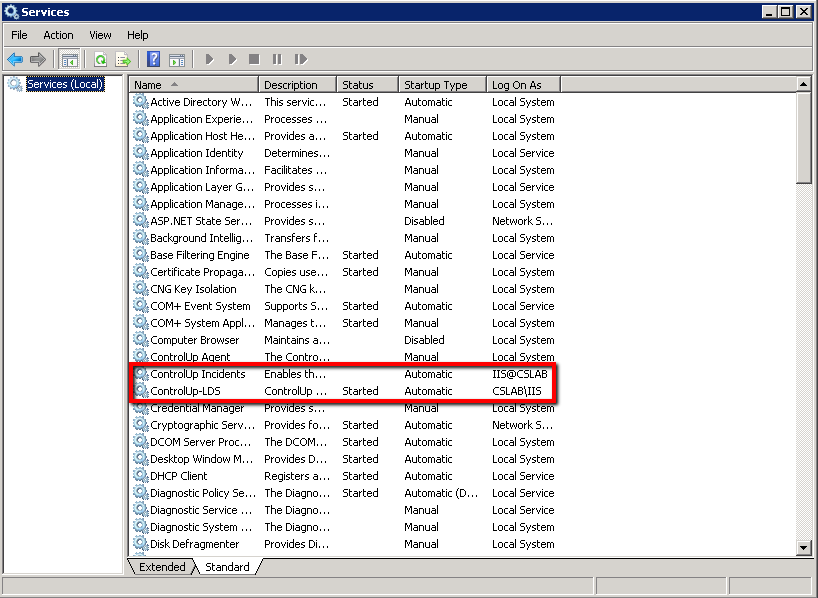
- Open the IIS manager (go to start->run and type Inetmgr)
Check under the application pools, the identity configuration, it should show the service account you defined during the on-premises application server installation wizard.
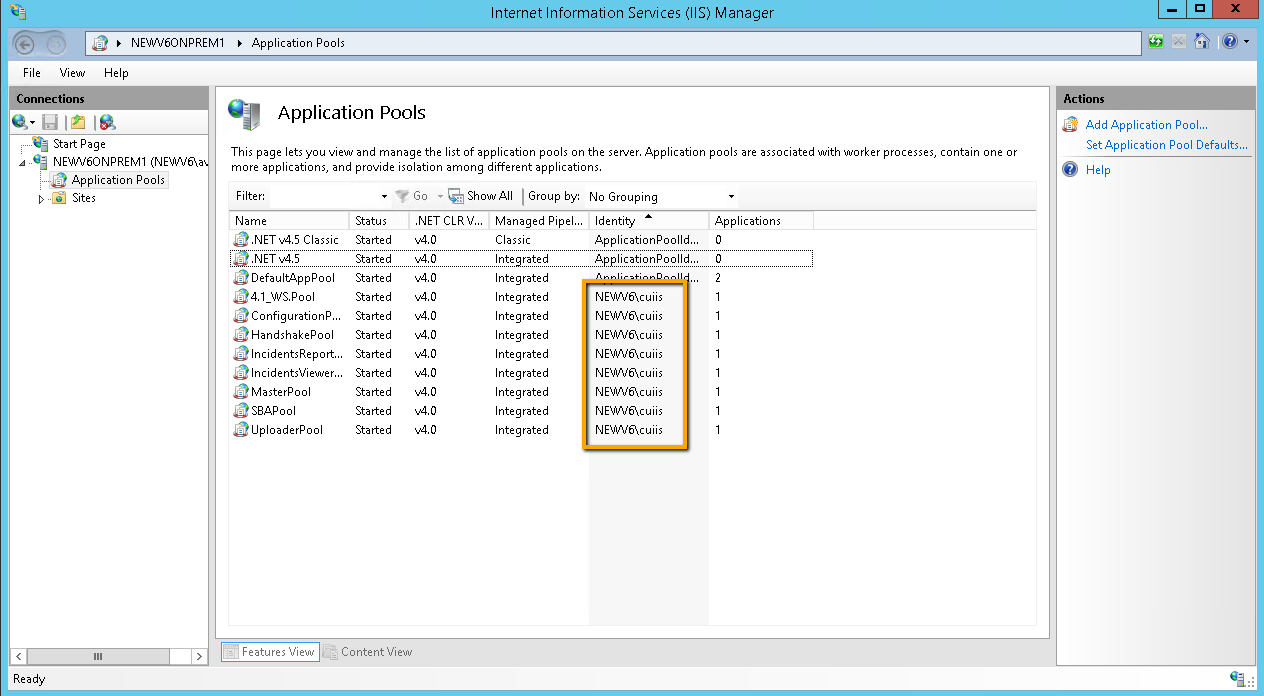
- Check the binding of the Controlup site, see below screenshot -
Focus on the Controlup site, click on Binding -> Edit
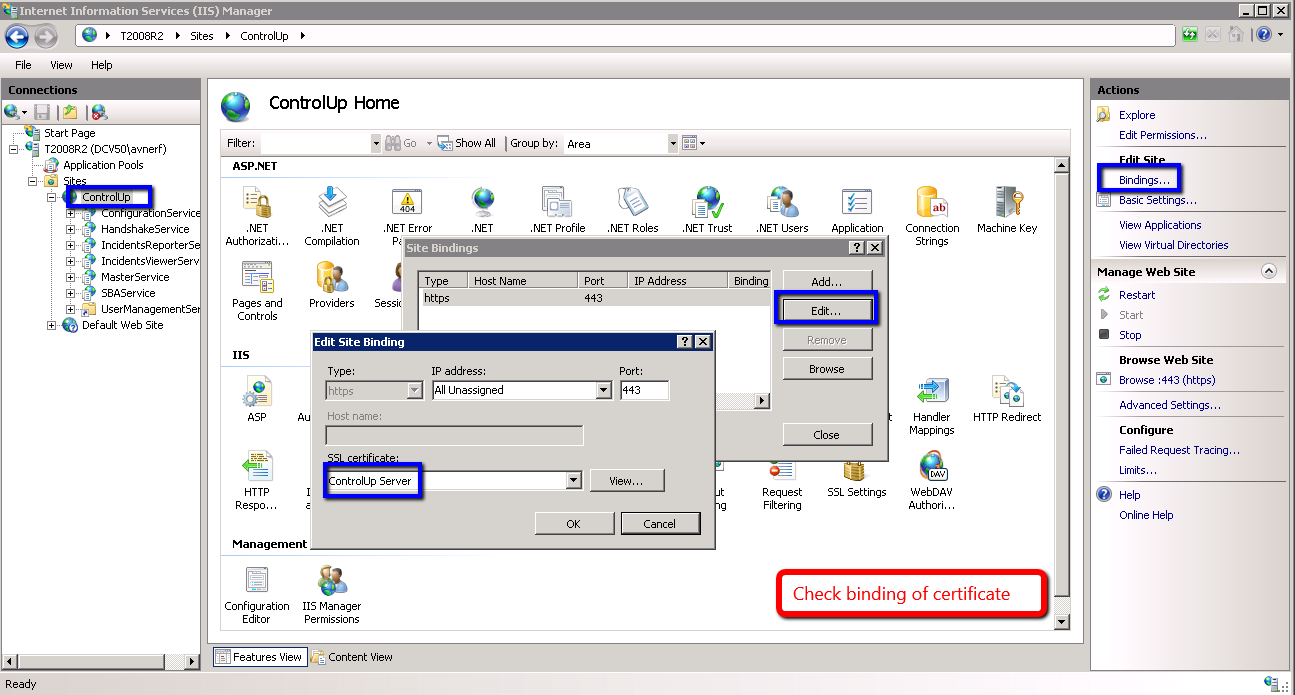
- To check the license and settings files, go to the on-premises server, under c:\program files\smart-x\controlup server\server settings (for more information regarding license troubleshooting, see here.