ControlUp for Desktops has many built-in reports to give insights about your environment. To access reports, go to ControlUp for Desktops > Reports.
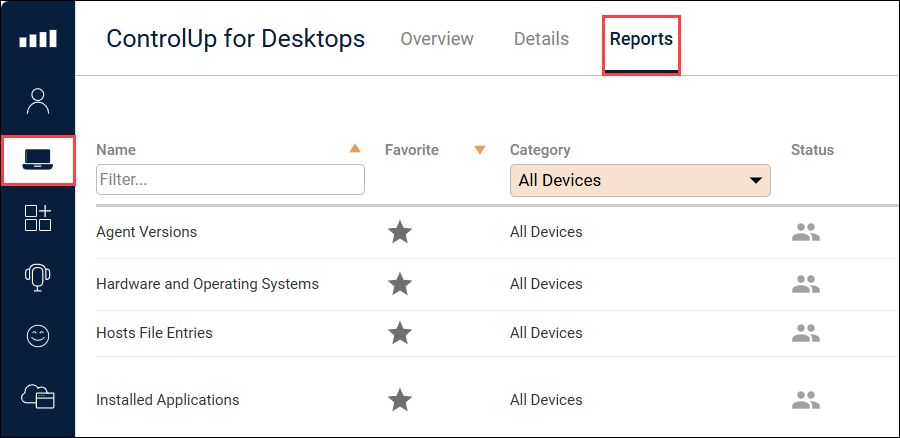
Some report topics have additional documentation that you can read at the following articles:
Custom Reports
You can create a Custom Report based on the raw data collected by the Agent, or additional data collected by running scripts on devices.
Read Create Custom Reports for details, or read Script use case to see an example of how you can collect data using scripts to use in Custom Reports.
See Opensearch query used to create a report
Built-in reports are created by using an Opensearch query on your data indices. If you are using the API to query your data indices, you can use the queries for the built-in reports as examples. To see the queries, open a report while viewing the network tab in your browser's devtools and view the payload section of the request to the data index.
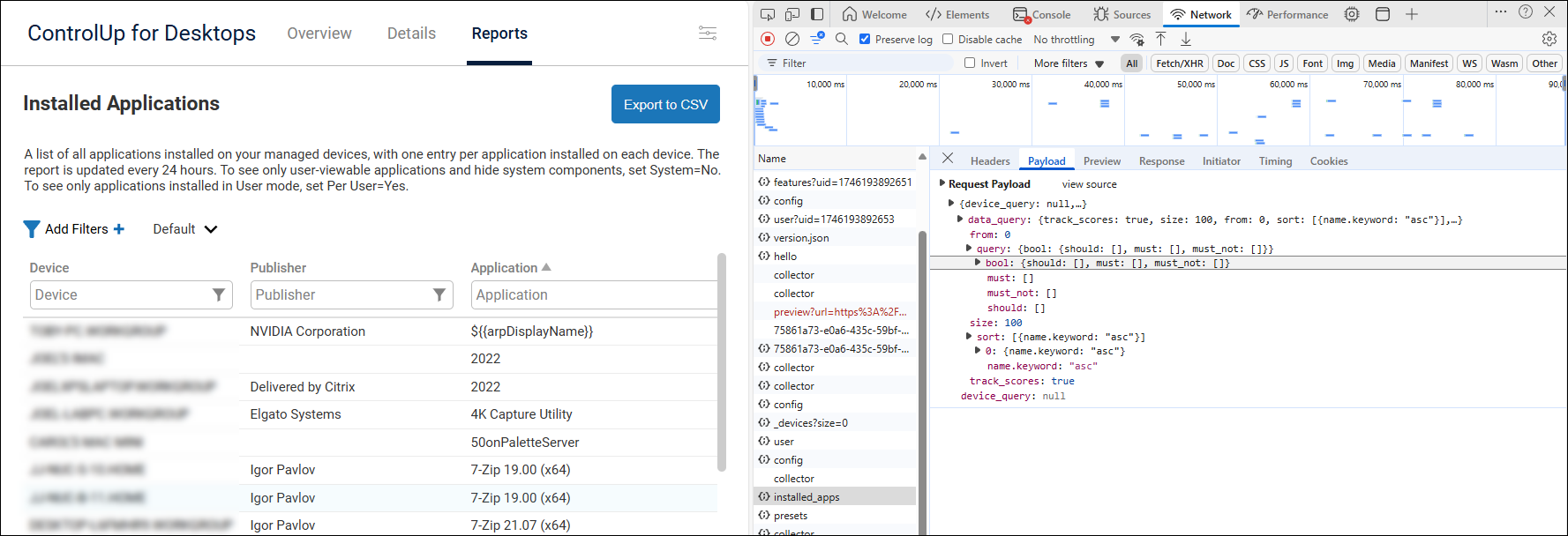
Troubleshooting
Missing Patches and Installed Applications reports
These reports are populated once a day, and first run about 15 mins after the agent starts. The agent must be online for the Missing Patches report to be populated, and the Windows Update engine is slow and can take at least 10 mins to run.
The Missing Patches script uses the Windows Update agent built into Windows, and it throws errors based on various problems it encounters. In the script you can see that there is an interpretation of some of the errors, e.g., when the device is offline or cannot connect to the Microsoft patch database. You can see the Missing Patches script (on Windows) in C:\ProgramData\Avacee\sip_agent\scripts at builtin_missing_patches_win.ps1
Sometimes Windows Update is disabled by another patch engine, or by Group Policy. In this case it is best to disable the script.
Note that Microsoft AppX packages are not currently supported and do not appear in the list of installed applications.
Why am I not seeing anything in this report?
Make sure you have selected the correct date range at the top of the report. Your selected date range is cached and remains until you sign out and sign in again.
If the Agent was offline for a long time, then it can take a while for its cache to be uploaded. Older events are uploaded first.
Processes are only recorded after they stop (exit), not when they start. You do not see processes before they are exited.