You can use ControlUp to send messages to your end users.
Permissions
To send a message to devices, you must have the permission Send Message.
You can set the scope of a permission so that it applies only to certain devices. For example, you can give a user permission to perform an action (such as remote control) only on devices used by the Finance department. Learn more.
Send a message
To send a message to a device:
-
Open the Actions menu for a device and select Send Message. Note that you can also send a message to multiple devices at the same time. Learn how to perform an action on multiple devices.
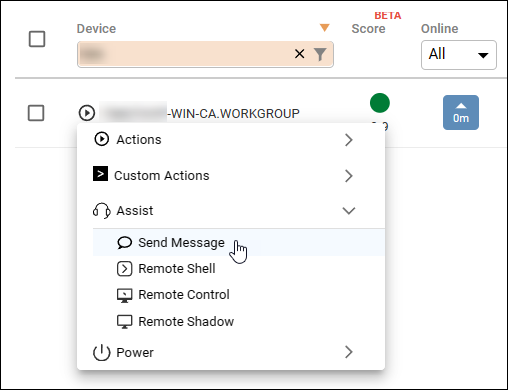
-
Select which users on the device you want to send the message to.
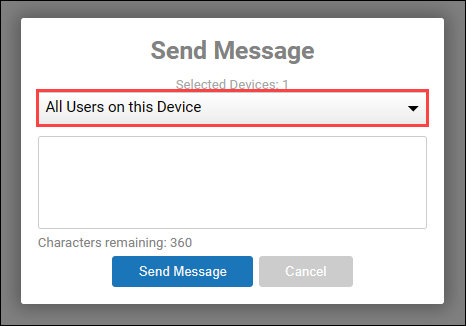
-
Enter the message you want to send and click Send Message.
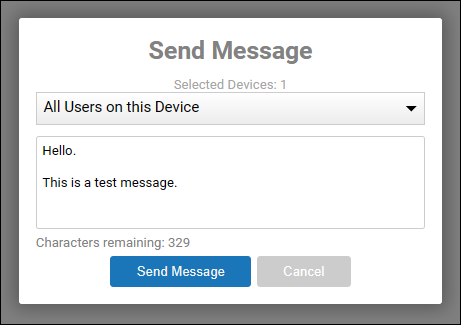
The message is displayed to the end user in a notification window:
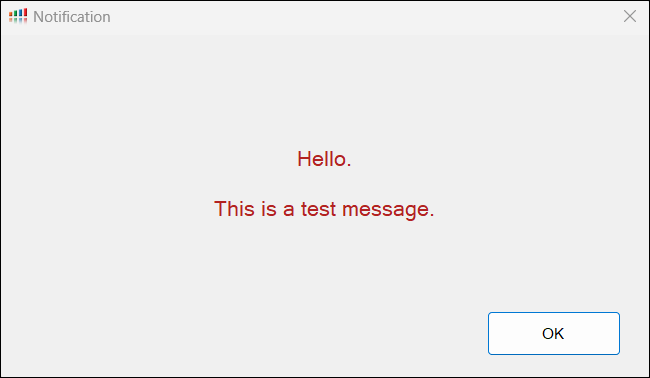
Auditing
When you send a message to a device, the following details are stored in the ControlUp Audit Log and System Events log:
- Who sent the message.
- What devices the message was sent to.
- The content of the message.