Data collectors are ControlUp Agents that run on monitored Windows machines to gather status information whenever they are running. For non-Windows data sources, data collectors running on other machines retrieve status information using APIs.
From version 9.1, if you've enabled agent outbound communication, the agents that you assign as data collectors will automatically switch from inbound to outbound communication for collections. This change significantly improves the collection of API data from monitors and transmission to agents. Access to port 40705 is no longer required on the data collector machine, as both API and machine data is now more efficiently transferred on the same channel.
To learn how to deploy a data collector, watch our video.
Benefits of Using a Data Collector
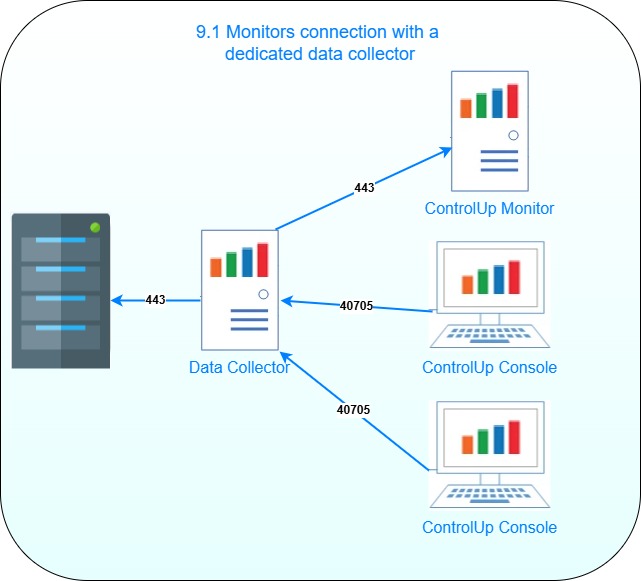
In the above image, a data collector is deployed in an organization that has upgraded monitors to 9.1 and enabled agent outbound communication. The data collector is the only entity to perform the API query, and it saves the data locally on the machine's memory buffer. The data collector is connected (light connection) outbound to the monitor to read the data for collections. The consoles are connected inbound to the data collector.
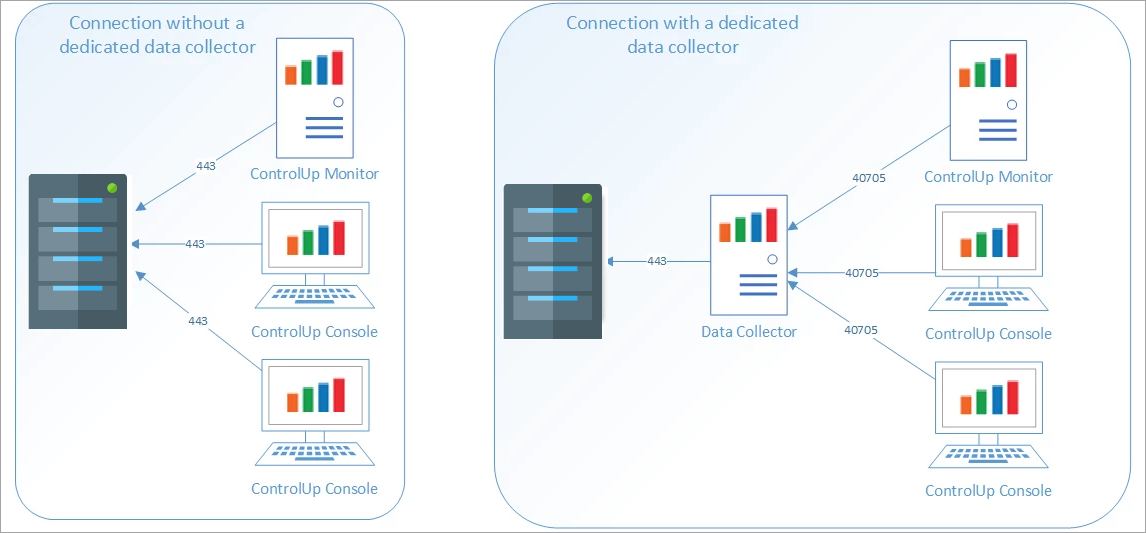
In the above image on the right, a data collector is deployed in a pre 9.1 organization. The data collector is the only entity to perform the API query, and it saves the data locally on the machine's memory buffer. The consoles and monitor, which are connected to the agent on the data collector (light connection), can read the data from the agent itself instead of performing their own API queries.
Data Collector Requirements
- Minimum: 4 vCPUs and 8 GB RAM. For exact sizing information, see here.
- Client or Server Windows OS.
- ControlUp Agent installed
- .NET Framework 4.8 (Real-Time DX version 9.0 or higher) or .NET Framework 4.5 (versions lower than 9.0)
- Depending on the type of port connection, you should enable ports 80/443/9440.
- For high availability needs, a pair of data collectors can be deployed. In the event of a failure of the data collector, a backup data collector assumes this role until the primary data collector is brought back online.
- You must deploy SDKs from Citrix to the data collector to connect to the XenDesktop Delivery Controllers. You can download the required Snap-Ins here.
We recommend that you dedicate ControlUp Monitor machines to only run the monitors. You should dedicate additional machines to run only data collectors, separate from the monitors. You shouldn't run data collectors on the monitor machines.
Data Collector Configuration
We recommend the following steps to ensure the optimal performance of ControlUp connections to the console and monitor. It is a best practice to designate one or more machines in your ControlUp organization to act as a data collector for hypervisors.
You should perform the steps below either while you add your hypervisors/EUC environments or after you have already added them. You must connect the data collector to every hypervisor/EUC environment in your environment.
To learn how to define a data collector, watch our videos for CVAD, XenServer, NetScaler, or VMware Vsphere.
To configure a dedicated data collector:
-
Add a machine with the agent installed to the organization tree. You must designate this machine as the data collector for every hypervisor and EUC environment connection.
-
To add the data collector to a new hypervisor or EUC environment, click either Add Hypervisor or Add EUC Environment in the top ribbon. You must set up the connection to the hypervisor or EUC environment in the top area of the dialog and then follow the steps below.
To add a data collector to an existing hypervisor or EUC environment, right-click it in the organization tree and select Connection Settings.
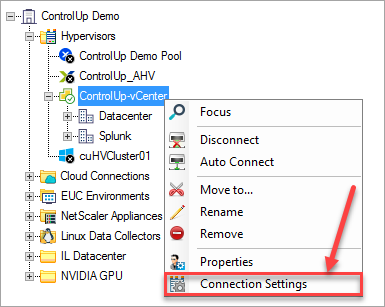
For hypervisors, you designate data collectors in the Connection Options section. For EUC environments, use the Data Collectors tab.
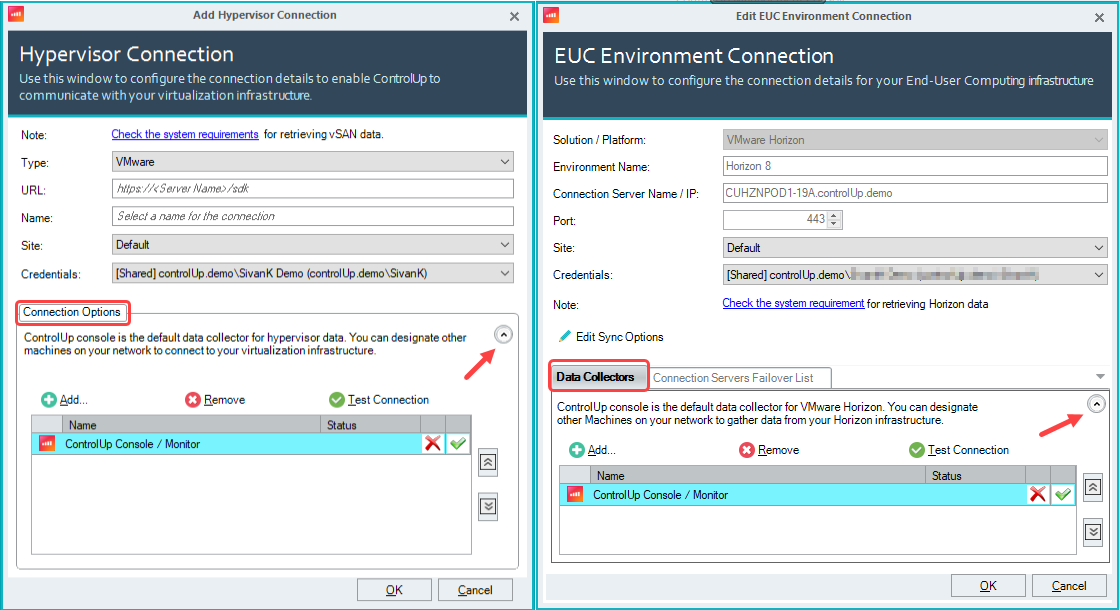
If you don't see the Connection Options area, click the down arrow on the right.
- By default, the ControlUp Console/Monitor acts as a data collector. To designate a data collector, you must first remove this default.
Click Remove and then OK. The ControlUp Console/Monitor is removed as the default data collector. - For a hypervisor, click +Add.
For an EUC environment, click the Data Collectors tab and then click +Add. - Select the managed machine you added to function as the designated data collector in step 1.
- From 9.1: Optionally, if you've enabled Independent Sites configuration, select the Site and corresponding Credentials to assign to the connection.
- Click OK. Your data collector is now configured for this connection.
- Repeat steps for each Hypervisor/EUC environment as required.