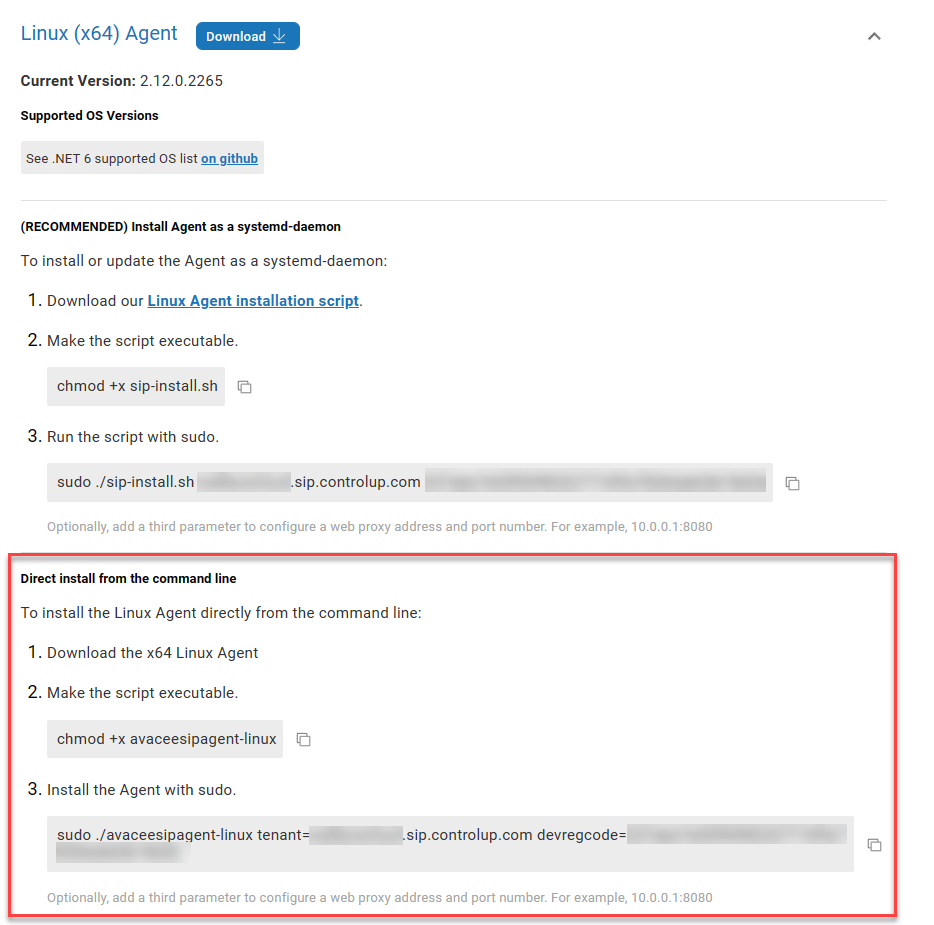- Print
- DarkLight
- PDF
Linux Agent Installation
- Print
- DarkLight
- PDF
This article covers how to install the Edge DX Agent onto Linux devices.
For a list of the supported OS versions, see the list of .NET 6 supported OS versions.
Recommended installation method
We recommend that you install the Agent as a systemd-daemon.
Follow the instructions for your Linux architecture on the Configuration > Downloads page. The commands are ready for you to copy and already include your unique tenant URL and device registration code.
To set up a proxy server connection, add a third parameter to the command in step 3. For example:
sudo ./sip-install.sh <tenant name>.sip.controlup.com <registration code> 10.0.0.1:8080
Alternative installation method
You can also install the Agent directly from the command line.
- On the Configuration > Downloads page, click Download to download the latest GA Agent for your Linux architecture.
.png)
- After the Agent is downloaded, expand the section for your Linux architecture and scroll down to the section Direct install from the command line.
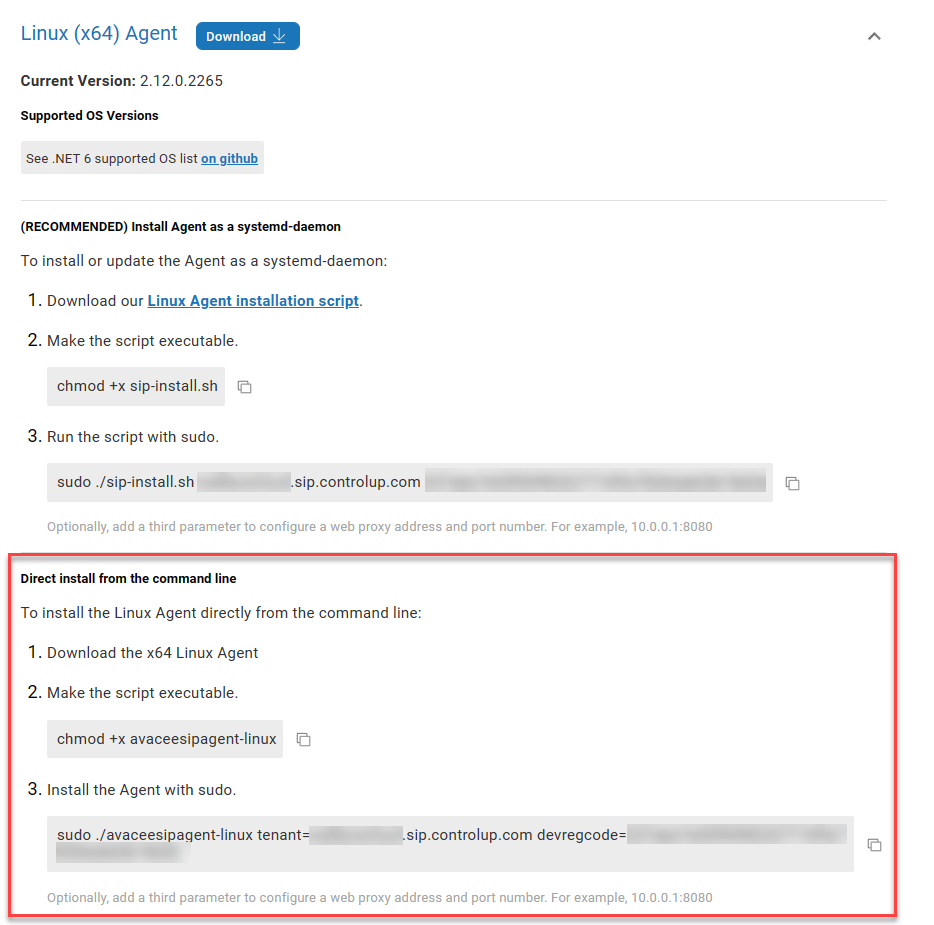
- The commands are ready for you to copy and already include your unique tenant URL and device registration code.
Update an existing Agent
To update an existing Agent on a Linux device to the latest GA version, you can rerun the command you used to install the Agent. Depending on your chosen installation method, run one of the highlighted commands to update the Agent.
Update Agent with a custom script action in Edge DX
You can update an existing Agent on a Linux device using the script Force EdgeDX agent update on Linux from the Script Library. Learn how to import scripts from the script library.
After importing the script, you can run it as a custom action on a Linux device from Edge DX to update the Agent. To update the Agent on all devices, or only a certain set of devices, you can run the script on all devices matching a set of filters. Learn how to perform actions on a group of devices.


.png)