ControlUp ships with built-in support for FSLogix, Microsoft’s advanced profile container technology. In ControlUp, you can now monitor and manage user profiles for your virtual desktop infrastructure. In addition to the standard metrics for virtual disks, you now have access to a range of new metrics specific to FSLogix. These metrics provide valuable insights into the performance and usage of your FSLogix disks, and can be used to create custom script actions or automated actions based on this information.
Prerequisites
-
ControlUp Agent installed on each machine with FSLogix installed
-
The presence of Citrix Profile Management on a VDA may cause issues with FSLogix detection, we strongly recommend to remove Citrix Profile Management from VDAs if it is not used.
When installing the VDA you can exclude Citrix Profile Management components, either via the UI or via command line (Instructions on how to exclude these components can be found here):
- Citrix Profile Management
- Citrix Profile Management WMI Plug-in
Recommendation
After upgrading the ControlUp Agent, it is strongly advised to restart the machine to ensure that all changes and updates are applied correctly.
Configuration
When working with our FSLogix integration, you can decide to disable the FSLogix data collection or to change the data collection interval for Remote Share metrics.
Enable or Disable FSLogix Collection
By default, the ControlUp Agent collects FSLogix data from any Windows machine. If required, you can disable FSLogix data collection by creating a new registry key on the agent machine:
- Registry Key: HKEY_LOCAL_MACHINE\SOFTWARE\Smart-X\ControlUp\Agent
- Value Name: DisableFSLogixCollection
- Value Type: REG_DWORD
- Value Data: 1
If this key is missing or set to 0, FSLogix data collection is enabled.
Change Update Interval for Remote Share Metrics
Some FSLogix metrics are updated by default every 5 minutes. You can change the update interval by creating the following registry key:
- Registry Key: HKEY_LOCAL_MACHINE\SOFTWARE\Smart-X\ControlUp\Agent
- Value Name: FsLogixRefreshTimeInSeconds
- Value Type: REG_DWORD
- Value Data: 300
We recommend caution when reducing FSLogix data collection intervals, it may cause reduced performance of the storage platform hosting your FSLogix containers.
For more information, see the Update Frequency column in the Metrics Overview section.
Accessing FSLogix Metrics
Web UI
Click a virtual machine that has an FSLogix disk attached. While you can already see FSLogix columns at the machine level, you will find more detailed information on your FSLogix disks when you click the FSLogix button that is displayed when a user profile is logged in to the machine.
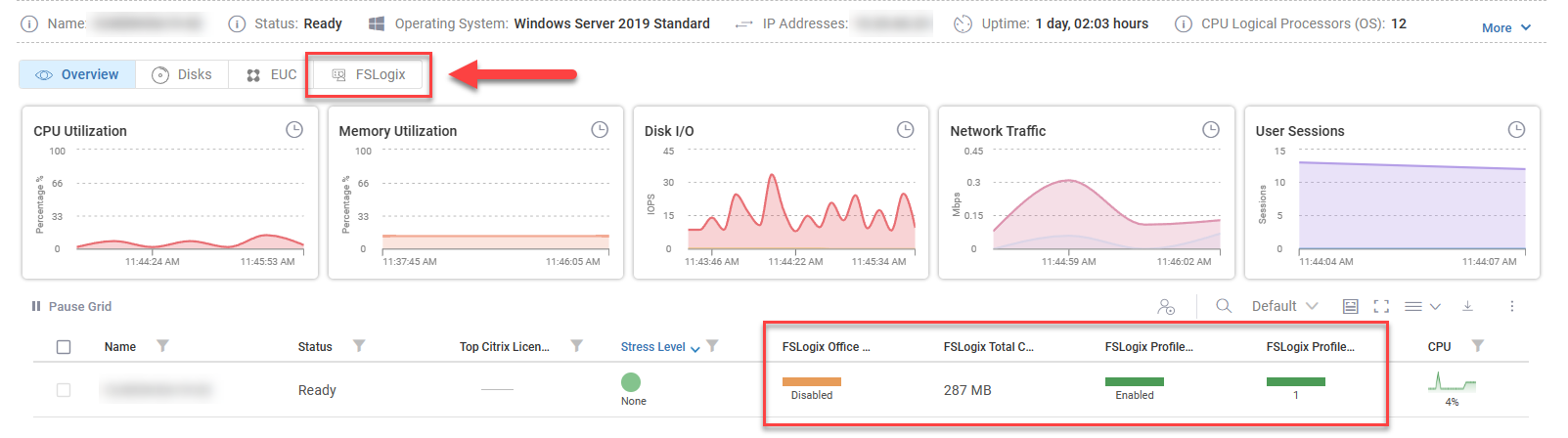
The FSLogix disks attached to the selected machine are displayed after clicking the button.

The FSLogix overview page is divided into two sections:
- General overview of all FSLogix disks attached to the selected machine, along with a real-time grid to drill down into the information.
- Real-Time grid view in the FSLogix Containers section providing detailed information of the FSLogix disks.
Real-Time DX Console
There are two ways to access FSLogix from the console:
- Double-click a machine to see active sessions on the machine and click the FSLogix Disks tab to see all FSLogix on the selected machine.

- Navigate to Storage > FSLogix Disks to see all attached FSLogix disks of your connected VMs
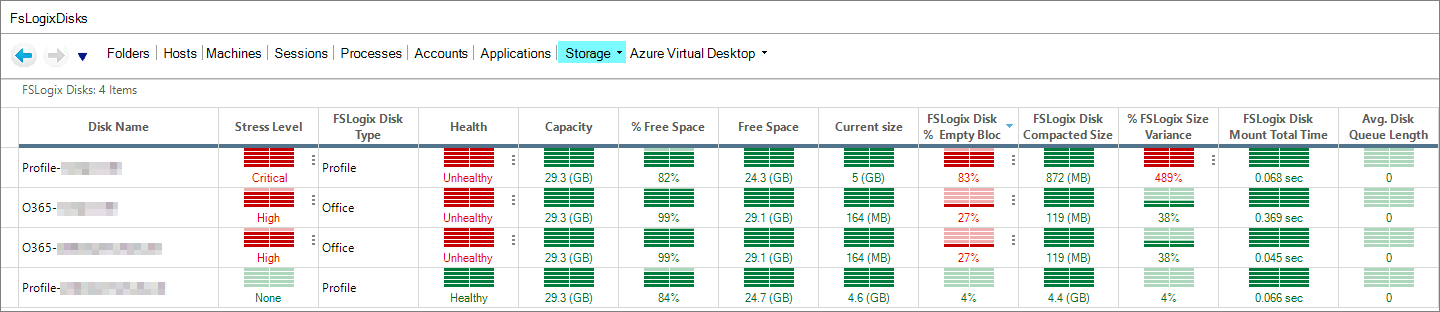
Interpreting FSLogix Metrics
In the following chapter, you will find a table containing all FSLogix metrics. While some of the metrics may not be immediately clear, more detailed information will be provided in this chapter to help clarify their meaning.
Current Size (OS)
Shows the used space of the disk volume, reported by the operating system.
Current Size
The Current Size metric shows the real size of the virtual disk. It is the difference between the disk capacity and the reported free space.
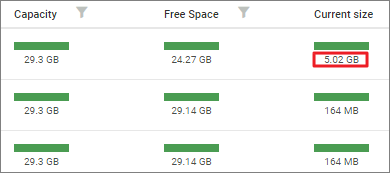
The size of the virtual disk reflects the value in the Current Size metric.
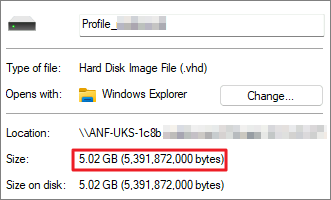
% FSLogix Size Variance
This metric shows the percentage difference between the real size of the virtual disk and the disk size reported by the operating system.
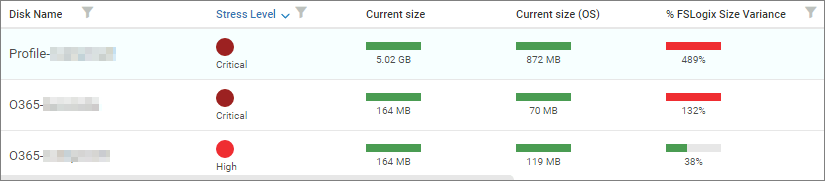
The variance in this example is 489%, indicating that the size of the container is excessively large and larger than necessary. The first container exceeds its intended size by a significant amount, using 5.02 GB on the disk instead of the expected 872 MB.
To avoid overprovisioning, a recommended solution would be to reclaim whitespace inside the disk. In our example, the disk size after reclaiming would decrease from 5.02 GB to 872 MB.
% FSLogix Disk % Empty Blocks
Empty blocks are blocks in a disk that no longer contain data, but consume space. In our example above, if the current size of the disk is 5.02 GB and the reported size by the OS is 872 MB, then the percentage of empty blocks is about 83%.
FSLogix Disk Compacted Size
Matches the value of Current Size (OS) and reflects the potential disk space that could be reclaimed by removing empty blocks (compression).
Health
The Health metric of a FSLogix disk is a general health indicator which is determined by the free space (column % Free Space) and empty blocks on the FSLogix disk (column FSLogix % Empty Blocks)
- Warning
- % Free Space <= 10% or
- FSLogix % Empty Blocks >= 80%
- Critical
- % Free Space <= 5% or
- FSLogix % Empty Blocks >= 90%
- Healthy
- All other conditions
FSLogix Disk Compaction State
This metrics shows you if the currently installed FSLogix Agent supports Disk Compaction.
- Fully Compatible. If the FSLogix Agent is 2.9.8308.44092 or higher and the start type of the defragmentation service is Automatic or Manual.
- Incompatible Version. If the FSLogix Agent version is lower than 2.9.8308.44092
- Defragmentation Service Is Disabled. If the start type of the defragmentation service is disabled.
FSLogix Metrics Overview
The Machines and FSLogix Disks view allows access to FSLogix metrics. The table below provides a comprehensive overview of all FSLogix metrics, including virtual disks metrics. While some of these metrics may not be new to FSLogix, they are still included for reference.
| Metric Name | Description | Update Frequency | |||
|---|---|---|---|---|---|
| FSLogix Disks | |||||
| % Free Space | The percentage of free space available on the disk volume | Every 5 minutes | |||
| % Free Space (OS) | The percentage of free space available on the disk volume, as reported by the operating system | Every 3 seconds | |||
| % FSLogix Size Variance | The percentage difference in current size reported by the operating system, and the correct current size which includes Empty Blocks | Every 5 minutes | |||
| Avg. Disk Bytes/Read | The average number of bytes read from the logical disk | Every 3 seconds | |||
| Avg. Disk Bytes/Transfer | The average number of bytes transferred to or from the logical disk | Every 3 seconds | |||
| Avg. Disk Bytes/Write | The average number of bytes written to the logical disk | Every 3 seconds | |||
| Avg. Disk Queue Length | Average number of read and write requests queued for the logical disk | Every 3 seconds | |||
| Avg. Disk Read Queue Length | Average number of read and write requests queued for the logical disk | Every 3 seconds | |||
| Avg. Disk Write Queue Length | Average number of write requests queued for the logical disk | Every 3 seconds | |||
| Capacity | The total storage capacity of the disk volume | Every 5 minutes | |||
| Current Disk Queue Length | The number of outstanding requests on the logical disk | Every 3 seconds | |||
| Current size | The current size of the disk volume | Every 5 minutes | |||
| Current size (OS) | The current size of the disk volume, as reported by the operating system | Every 3 seconds | |||
| Disk KBps | The rate kilobytes are transferred to or from the logical disk | Every 3 seconds | |||
| Disk Name | The name of the logical disk volume | During logon | |||
| Disk Read KBps | The rate kilobytes are read from the logical disk | Every 3 seconds | |||
| Disk Reads/sec | The rate of read operations on the logical disk | Every 3 seconds | |||
| Disk Transfers/sec | Disk Transfers/sec is the rate of read and write operations on the disk. (Disk Transfers / sec performance counter) | Every 3 seconds | |||
| Disk Write KBps | The rate kilobytes are written to the logical disk | Every 3 seconds | |||
| Disk Writes/sec | The rate kilobytes are written to the logical disk | Every 3 seconds | |||
| File System | The file system using which the disk volume was formatted | Every 3 seconds | |||
| Free Space | The amount of free space available on the disk volume | Every 5 minutes | |||
| Free Space (OS) | The amount free space available on the disk volume, as reported by the operating system | Every 3 seconds | |||
| FSLogix Disk % Empty Blocks | Percentage of empty blocks in the disk, if the disk is thin provisioned compacting removes the empty blocks and reduces the disk size on the share | Every 5 minutes | |||
| FSLogix Disk Compacted Size | The potential size the disk can be with empty blocks reclaimed | Every 3 seconds | |||
| FSLogix Disk Mount End | The time FSLogix completed the disk mount | During logon | |||
| FSLogix Disk Mount Start | The time FSLogix began to mount the disk | During logon | |||
| FSLogix Disk Mount Total Time | The time taken by FSLogix to mount the disk | During logon | |||
| FSLogix Disk Type | FSLogix container type, Profile or Office | During logon | |||
| FSLogix Path | The remote path where the FSLogix disk is hosted | During logon | |||
| Health | The current health of the disk volume | Every 3 seconds | |||
| Machine | Name of the machine the disk belongs to | ||||
| Office Log File Size | The current size of the FSLogix Office log file | Every 3 seconds | |||
| Profile Log File Size | The current size of the FSLogix profile log file | Every 3 seconds | |||
| Split IO/Sec | The rate at which I/Os to the logical disk were split into multiple I/Os | Every 3 seconds | |||
| Thin Provisioned | Indicates whether thin provisioning is enabled for the virtual disk | Every 3 seconds | |||
| Machine | |||||
| FSLogix % Enforced App Masking Rules* | Percentage of local App Masking rules enforced on the machine | Every 3 seconds | |||
| FSLogix % Healthy Office Containers* | Percentage of FSLogix Office containers in a healthy state | Every 3 seconds | |||
| FSLogix % Healthy Profile Containers* | Percentage of FSLogix Profile containers in a healthy state | Every 3 seconds | |||
| FSLogix % Successful Disk Compaction Events* | Percentage of successful compaction events in the past 24 hours | Every 3 seconds | |||
| FSLogix App Masking Enforced Rules | Number of enforced App Masking Rules | Every 3 seconds | |||
| FSLogix App Masking Health | Health of your FSLogix App Masking, available States are Healthy/Unhealthy | Every 3 seconds | |||
| FSLogix App Masking Rules | Number of App Masking Rules | Every 3 seconds | |||
| FSLogix Average Mount Time* | The calculated average mount time for all sessions using FSLogix | Every 3 seconds | |||
| FSLogix Cloud Cache Paths (Office) | Path(s) used for FSLogix Cloud Cache Office Containers | Every 3 seconds | |||
| FSLogix Cloud Cache Paths (Profile) | Path(s) used for FSLogix Cloud Cache Profile Containers | Every 3 seconds | |||
| FSLogix Container Count* | Number of FSLogix containers currently in use | Every 3 seconds | |||
| FSLogix Disk Compaction Compatibility | Which (if any) prerequisite components are not set up correctly to support FSLogix Disk Compaction | Every 3 seconds | |||
| FSLogix Disk Compaction State | VHD Disk Compaction ensures your users FSLogix containers remain as small as possible, it is enabled by default and is recommended in all deployments | Every 3 seconds | |||
| FSLogix Health | The health of FSLogix on the machine | Every 3 seconds | |||
| FSLogix Last Updated | Date of the last FSLogix version change | Every 3 seconds | |||
| FSLogix Office Container Count* | Number of FSLogix Office containers currently mounted to the machine | Every 3 seconds | |||
| FSLogix Office Container Maximum Size | Maximum size for FSLogix Profile Containers | Every 3 seconds | |||
| FSLogix Office Container Path | Path used for FSLogix Office Containers | Every 3 seconds | |||
| FSLogix Office Container Provisioning Type | The provisioning method of the profile container, possible values are Thin (container uses the minimum space and grows as required) or Thick (container is a fixed size) | Every 3 seconds | |||
| FSLogix Office Container Volume Type | Virtual Disk type used by FSLogix Office Containers | Every 3 seconds | |||
| FSLogix Office Containers Average Mount Time* | Average mount time of FSLogix Office Containers for FSLogix Disks on the machine | Every 3 seconds | |||
| FSLogix Office Containers State | FSLogix Office Containers enabled state | Every 3 seconds | |||
| FSLogix Profile Container Count* | Number of FSLogix Profile containers currently mounted to the machine | Every 3 seconds | |||
| FSLogix Profile Container Maximum Size | Maximum size for FSLogix Profile Containers | Every 3 seconds | |||
| FSLogix Profile Container Path | Path used for FSLogix Profile Containers | Every 3 seconds | |||
| FSLogix Profile Container Provisioning Type | The provisioning method of the profile container, possible values are Thin (container uses the minimum space and grows as required) or Thick (container is a fixed size) | Every 3 seconds | |||
| FSLogix Profile Container Volume Type | Virtual Disk type used by FSLogix Profile Containers | Every 3 seconds | |||
| FSLogix Profile Containers Average Mount Time* | Average mount time of FSLogix Profile Containers for FSLogix Disks on the machine | Every 3 seconds | |||
| FSLogix Profile Containers State | FSLogix Profile Containers State | Every 3 seconds | |||
| FSLogix Service | Status of the FSLogix service | Every 3 seconds | |||
| FSLogix State | The state of FSLogix on the machine | Every 3 seconds | |||
| FSLogix Total Container Size* | The calculated total size of FSLogix containers (used space) | Every 3 seconds | |||
| FSLogix Total Disk Compaction Events* | FSLogix Disk Compaction events | Every 3 seconds | |||
| FSLogix Total Office Container Size* | The calculated total size of FSLogix Office containers (used space) | Every 3 seconds | |||
| FSLogix Total Profile Container Size* | The calculated total size of FSLogix Profile containers (used space) | Every 3 seconds | |||
| FSLogix Version | Installed version of FSLogix | Every 3 seconds | |||
Frequently Asked Questions
Q: Does it support monitoring of RW difference disks?
A: At this time RW differencing disks are not supported, full support is on our roadmap.
Q: The FSLogix columns for Mount Time and Path are shown as N/A or blank.
A: Mount Time and Path are calculated at logon. Currently, we do not perform a redetect if the session was running when the agent was restarted or upgraded. To see those values, the session would need to be logged off/on.