To see usage data for an application, go to the Applications tab, click on an app group, and select the Usage tab.
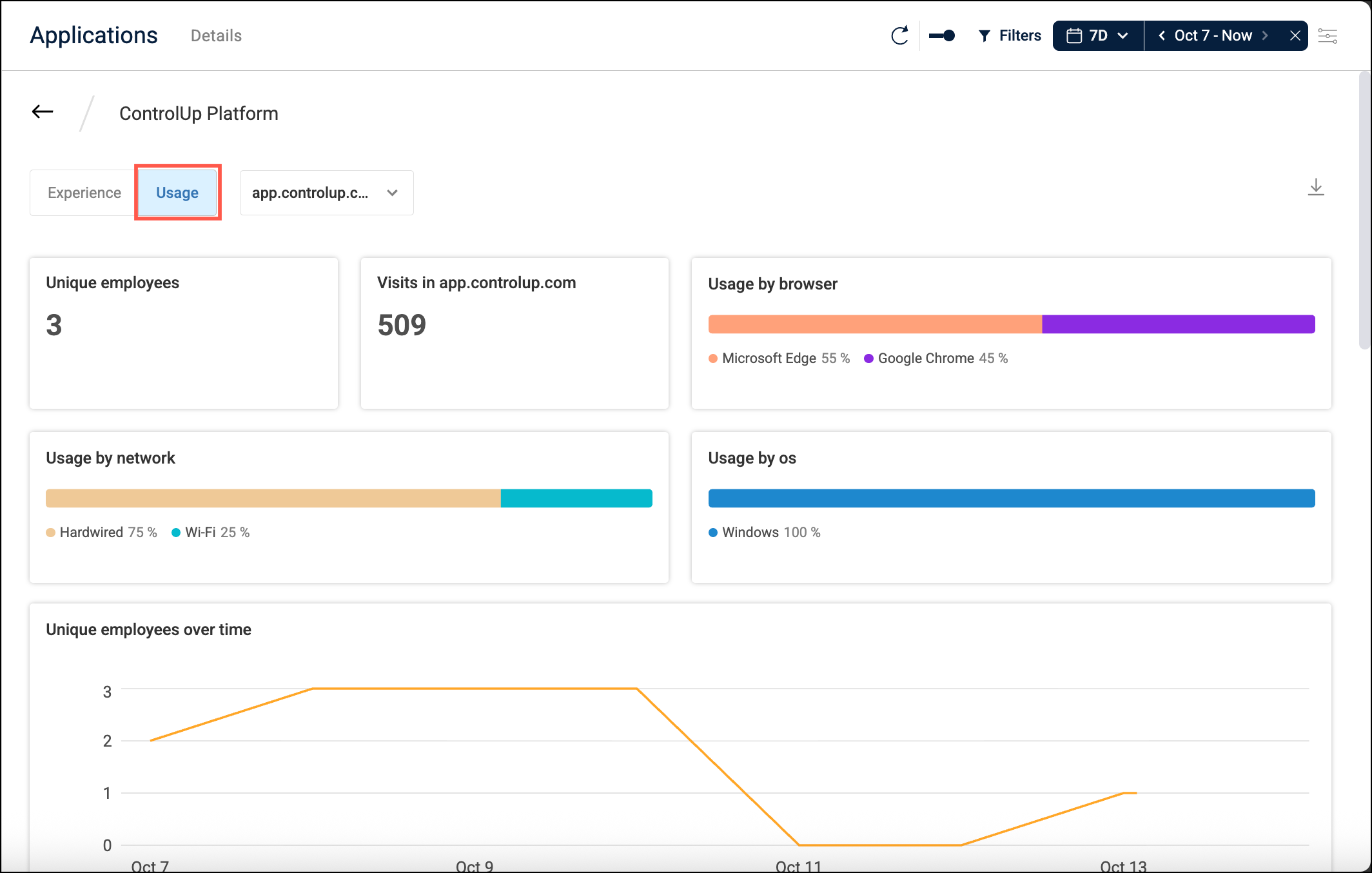
By default, the page shows data from all URLs in the app group. If you want to view data only for a specific URL, use the dropdown at the top of the page.
The usage page has the following widgets:
- Unique employees - The number of unique employees who have used the applications.
- Visits in <yourUrl> - The total number of visits to the application.
- Usage by browser - A breakdown of the total number of visits by browser (Microsoft Edge vs. Google Chrome).
- Usage by network - A breakdown of the total number of visits by network connection type (Wi-Fi vs. wired).
- Usage over time - The number of unique employees using the application over time.
- URL by unique employees - The number of unique employees visiting each URL path. To see all URL paths and their number of unique employees, click Show More. All URL paths visited in the application, with the number of unique employees visiting each path. You can then click on a URL path to see the identities of all employees who have visited that URL path.
- Count by browser version - Browser versions used to access the application, with the number of unique employees using each version. Use the dropdown selector at the top-right of the widget to switch between Microsoft Edge and Google Chrome. Click Show more to see more details.
- Location - The location of employees using the application.