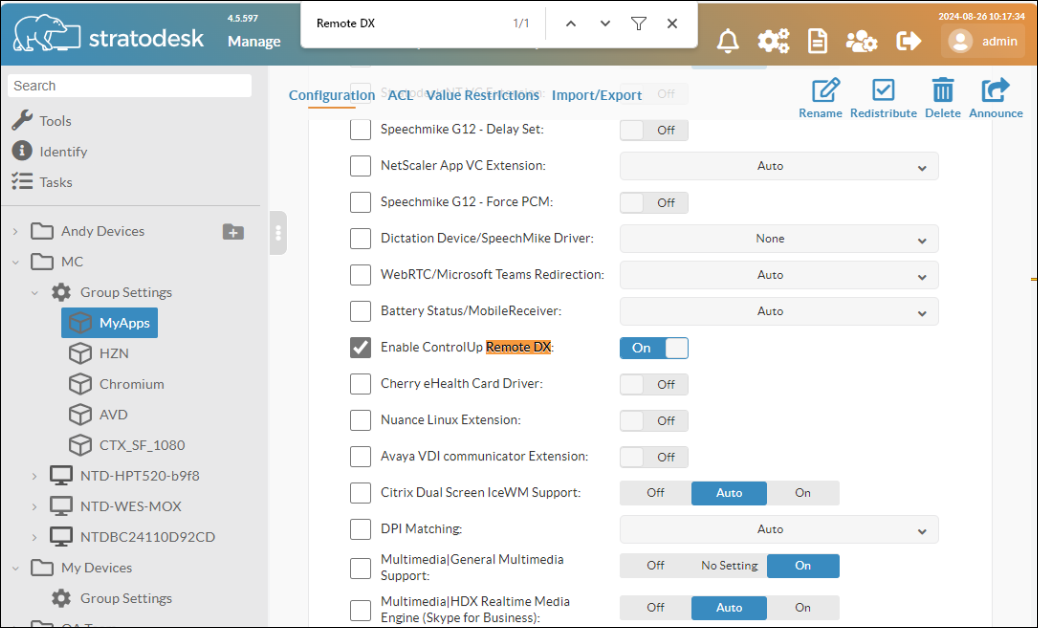This article covers how to install the Remote Clients (formerly Remote DX) plugin on devices running Stratodesk NoTouch versions 3.4.195 and higher. The plugin is supported for Citrix, Omnissa (formerly VMware) and Microsoft AVD.
Step 1 - Add Remote Clients binaries
- In Stratodesk NoTouch Center, go to Group Settings > Configuration > Services.
- In your browser, search for (ctrl+f) "Remote DX".
- Enable the service relevant service for your virtualization platform and add the binary file for the Remote Clients plugin. You can use the files hosted from the ControlUp dowloads page (listed below), or use your own internal distribution site to host the files.
- If you use Citrix, enable ControlUp|Remote DX Citrix lib URL and enter
https://downloads.controlup.com/RemoteDX/citrix/hp/cuepux.dll - If you use Omnissa, enable ControlUp|Remote DX VMware lib URL and enter
https://downloads.controlup.com/RemoteDX/vmware/hp/libcuepux.so - If you use Microsoft AVD, enable ControlUp|Remote DX AVD lib URL and enter
https:///downloads.controlup.com/RemoteDX/microsoft/Stratodesk/libcuepux-client.so
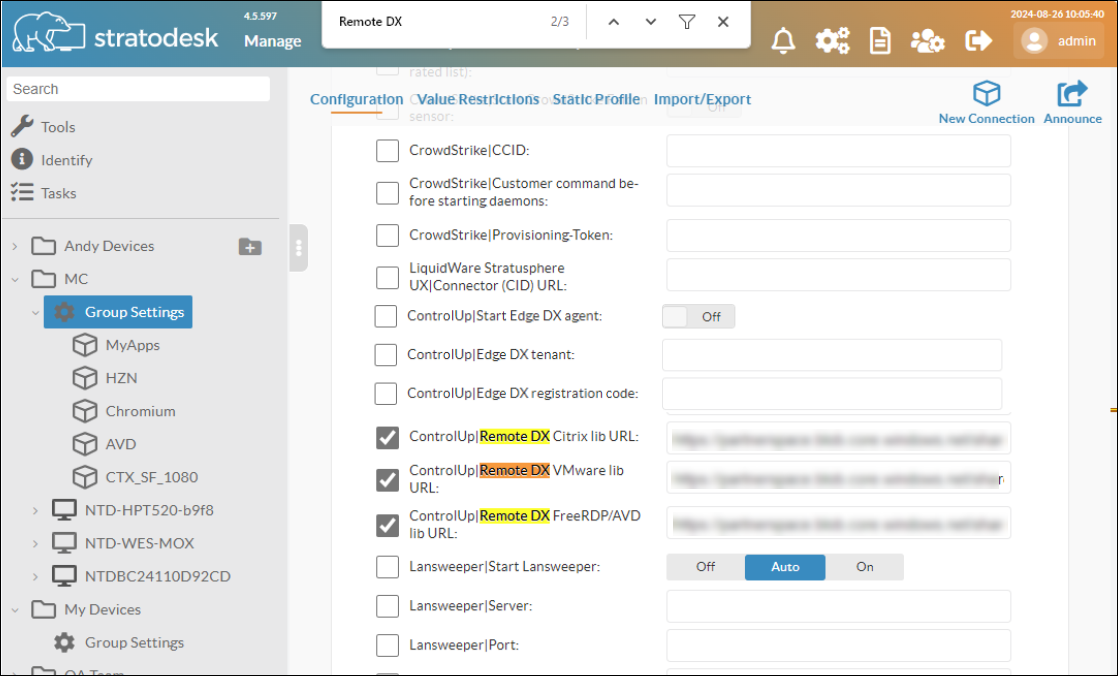
- If you use Citrix, enable ControlUp|Remote DX Citrix lib URL and enter
Note
In NoTouch Center, there is a ControlUp Remote Clients service for AVD, but this option is not yet fully tested and supported.
- Click Announce to save your changes.
Step 2 - Enable Remote Clients in a Connection
- In Stratodesk NoTouch Center, go to the Configuration for a Connection.
- In your browser, search for (ctrl+f) "Remote DX".
- Select Enable ControlUp Remote DX to enable the Remote Clients plugin for sessions initiated from the connection.