ControlUp for Desktops helps you find the root cause of Amazon WorkSpaces performance issues by showing you metrics from the WorkSpace, client device, and the connection between them.
This feature is supported only on Amazon WorkSpaces (personal) running Windows Server OS or BYOL (Bring Your Own License) Windows 10/11. Client metrics are available only if the client uses the Amazon WorkSpaces desktop application.
Continue reading to learn how to set up and use this feature.
Install the Agent on the WorkSpace
Follow the instructions in Windows Agent Installation to install the ControlUp for Desktops Agent on the WorkSpace. You must install Agent version 2.17 or higher.
Install the Agent or Remote clients plugin on the client device (recommended)
If you don't install any ControlUp component on the client device, you can see only basic information about the client (the device name and the session latency/frame loss).
To get detailed metrics from the client, you must install either the ControlUp for Desktops Agent or the Remote Clients plugin on the client.
Which one should I install?
The ControlUp component you should install on the client depends on your deployment scenario and ControlUp license.
If you want to fully manage the client (for example, if the client is a company-issued laptop), you should install the ControlUp for Desktops Agent and get the full suite of ControlUp for Desktops features. This uses another seat in your ControlUp license (one for the WorkSpace and one for the client). This method supports all client operating systems that support the Agent. Click here to learn how to deploy the ControlUp for Desktops Agent.
If you don't want to fully manage the client (for example, if your employees use their personal devices to connect to their WorkSpace), you should install the Remote Clients plugin on the client. Currently, the plugin is supported only on Windows clients. The plugin sends client data to the Agent on the WorkSpace only while the client is actively connected to the WorkSpace. The Remote Client plugin doesn't use any seats in your ControlUp license, but requires the Advanced license tier. Read the section below to learn how to deploy Remote Clients with Amazon WorkSpaces.
How to deploy Remote Clients with Amazon WorkSpaces
If you choose to use the Remote Clients plugin to monitor client metrics, you must perform these steps.
-
Set up the Amazon WorkSpaces component:
-
Download the WorkSpaces component from the Remote Clients section of the Download Center and extract it to the location of your choice.
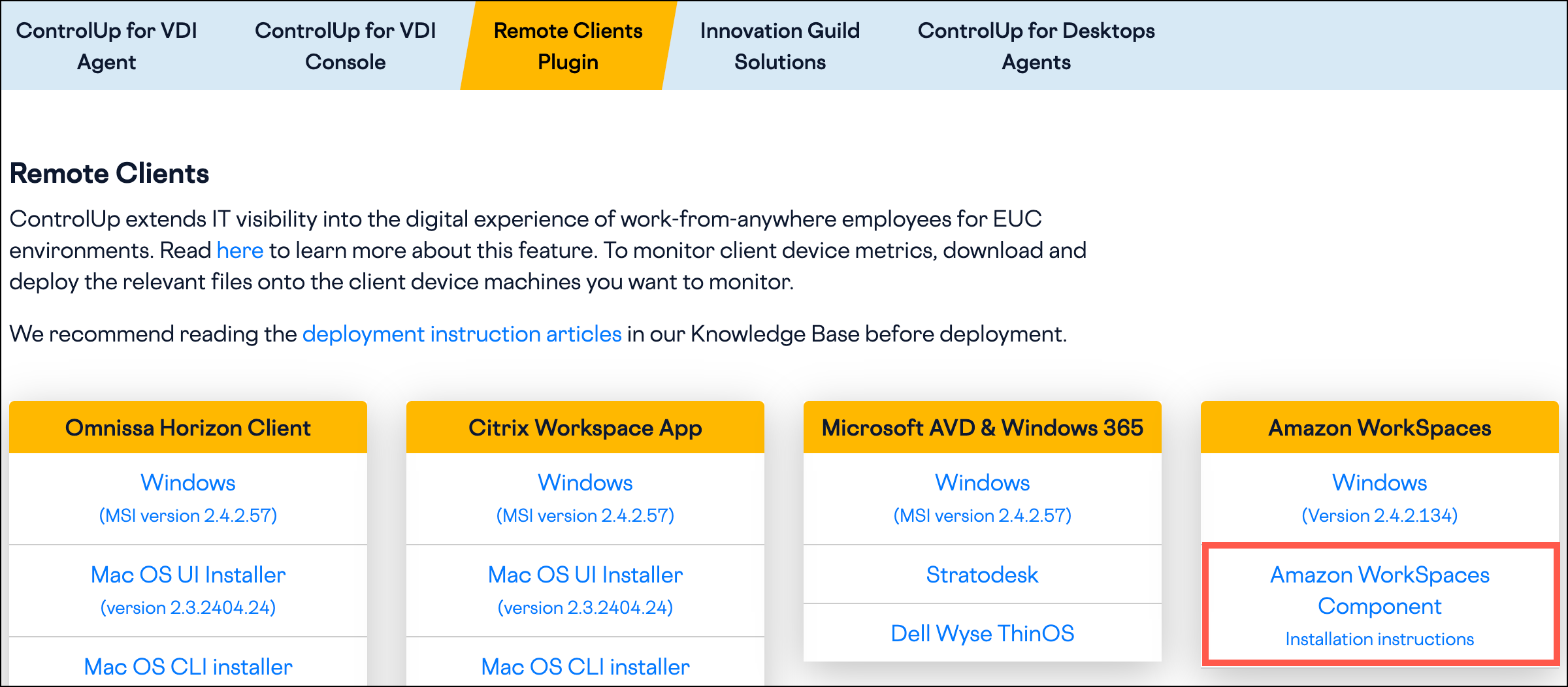
-
Open the properties for 'RemoteDx.Amazon.Dcv.Server.exe' and 'Unblock' the executable.
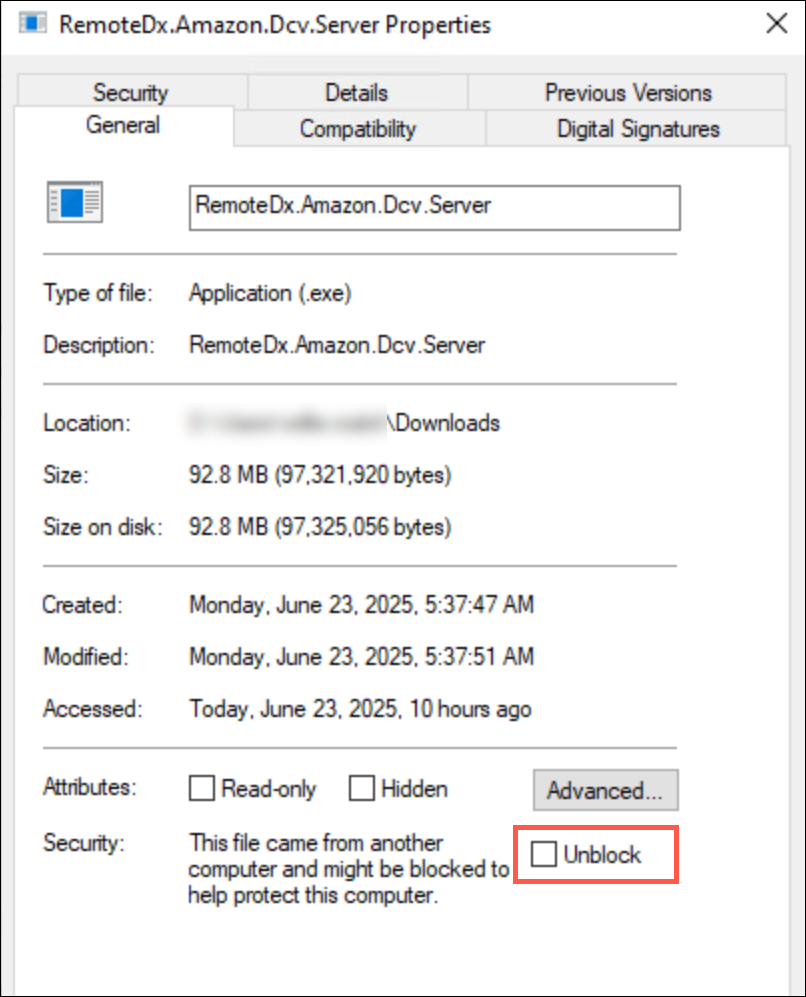
-
Register the extension via registry
Computer\HKEY_LOCAL_MACHINE\SOFTWARE\Amazon\DCV Extensions\rdx REG_SZ. The value must contain the path to the manifest file.
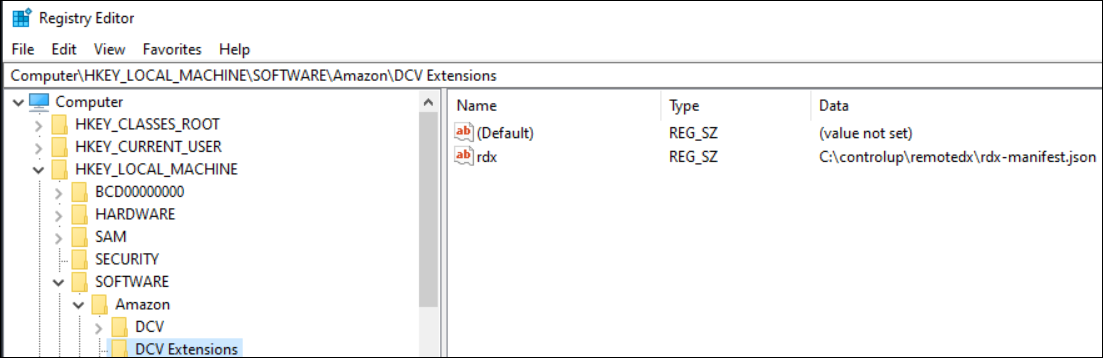
-
-
Download the client plugin from the Remote Clients section of the Download Center and install it on the client device.
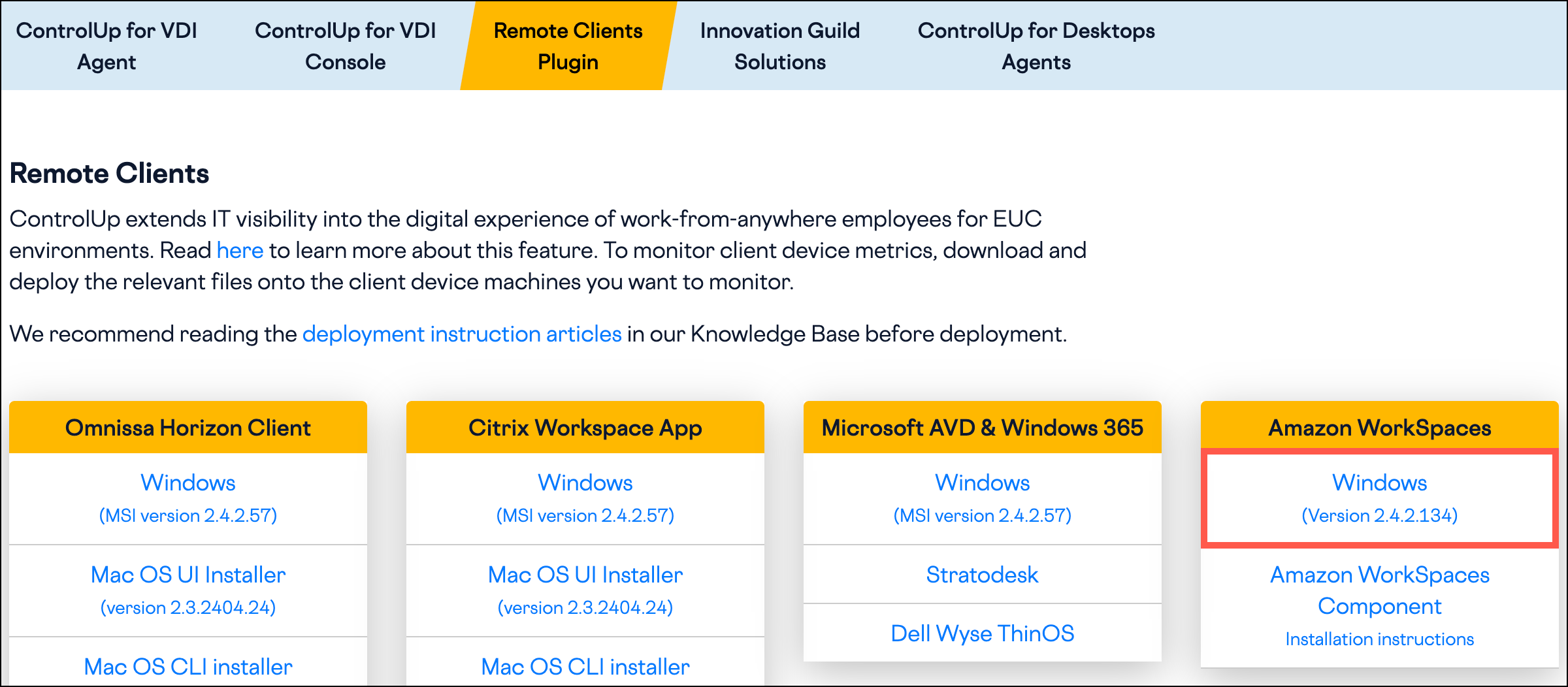
-
Configure the WorkSpace to allow extensions:
- Copy the file
C:\Program Files\Amazon\WSP\wsp.admxtoC:\Windows\PolicyDefinitions. - Copy the file
C:\Program Files\Amazon\WSP\wsp.admltoC:\Windows\PolicyDefinitions\en-US. - In the Local Group Policy Editor, enable extensions for server and client.
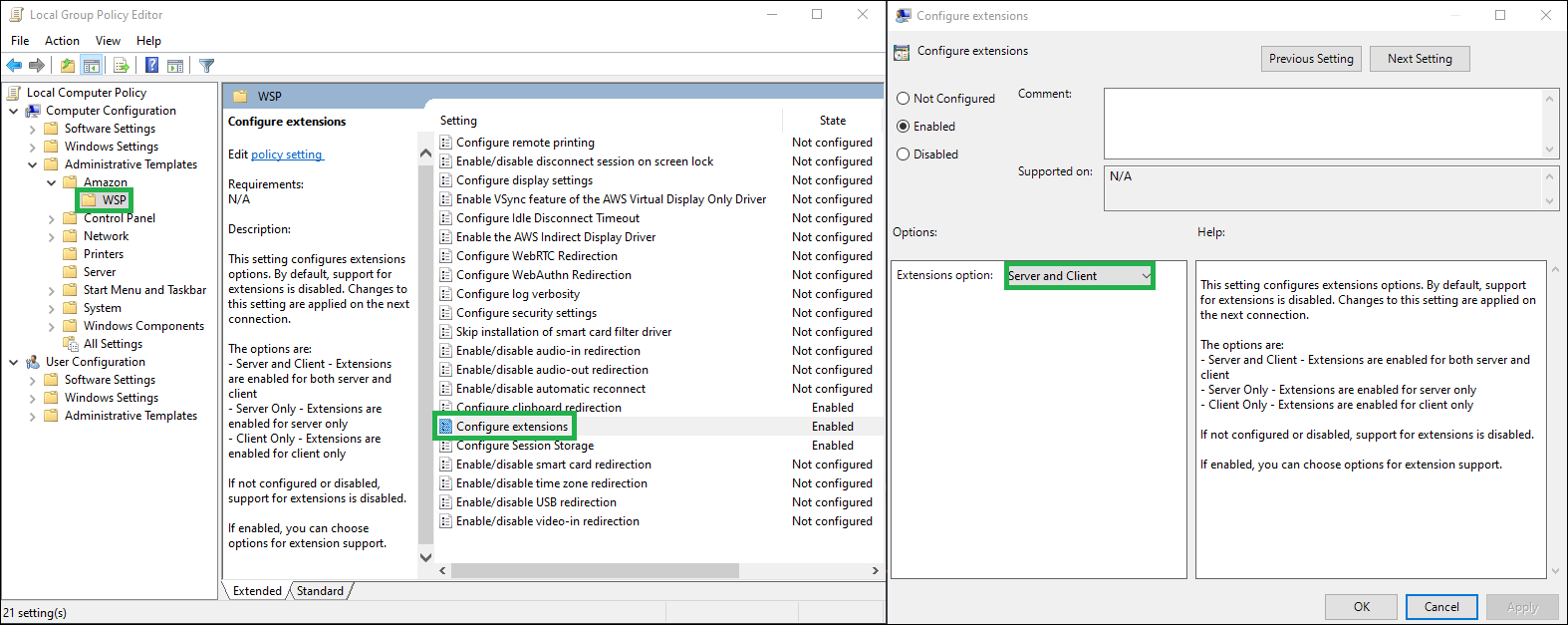
- Copy the file
See WorkSpace and client data in ControlUp
After you install the Agent onto the WorkSpace, the WorkSpace appears in your list of devices, and you can view device metrics just like any physical Windows device. To quickly see all WorkSpaces and all relevant columns, select the Amazon WorkSpaces (Personal) column preset.
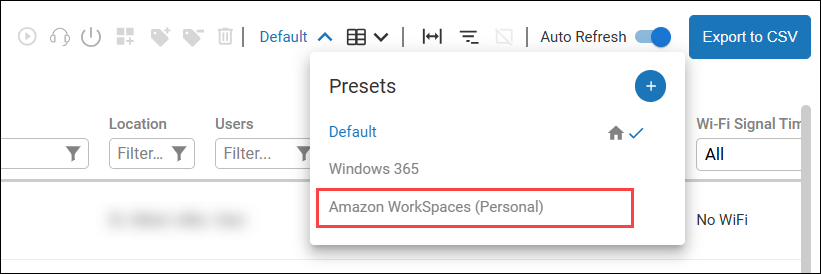
All WorkSpaces with an active session show the name of the connected client in the Client Device Name column with a house icon next to its name.
![]()
Click on the house icon to open an overlay with connection details and important information about the client and WorkSpace.

If the Agent is installed on the client, you can click on the client in the connection graphic to drill down.
For more information about Workspace sessions, click on the name of a WorkSpace in the table, and select the Amazon Workspaces (Personal) tab. This tab shows detailed historical metrics for the WorkSpace client, and session connectivity.
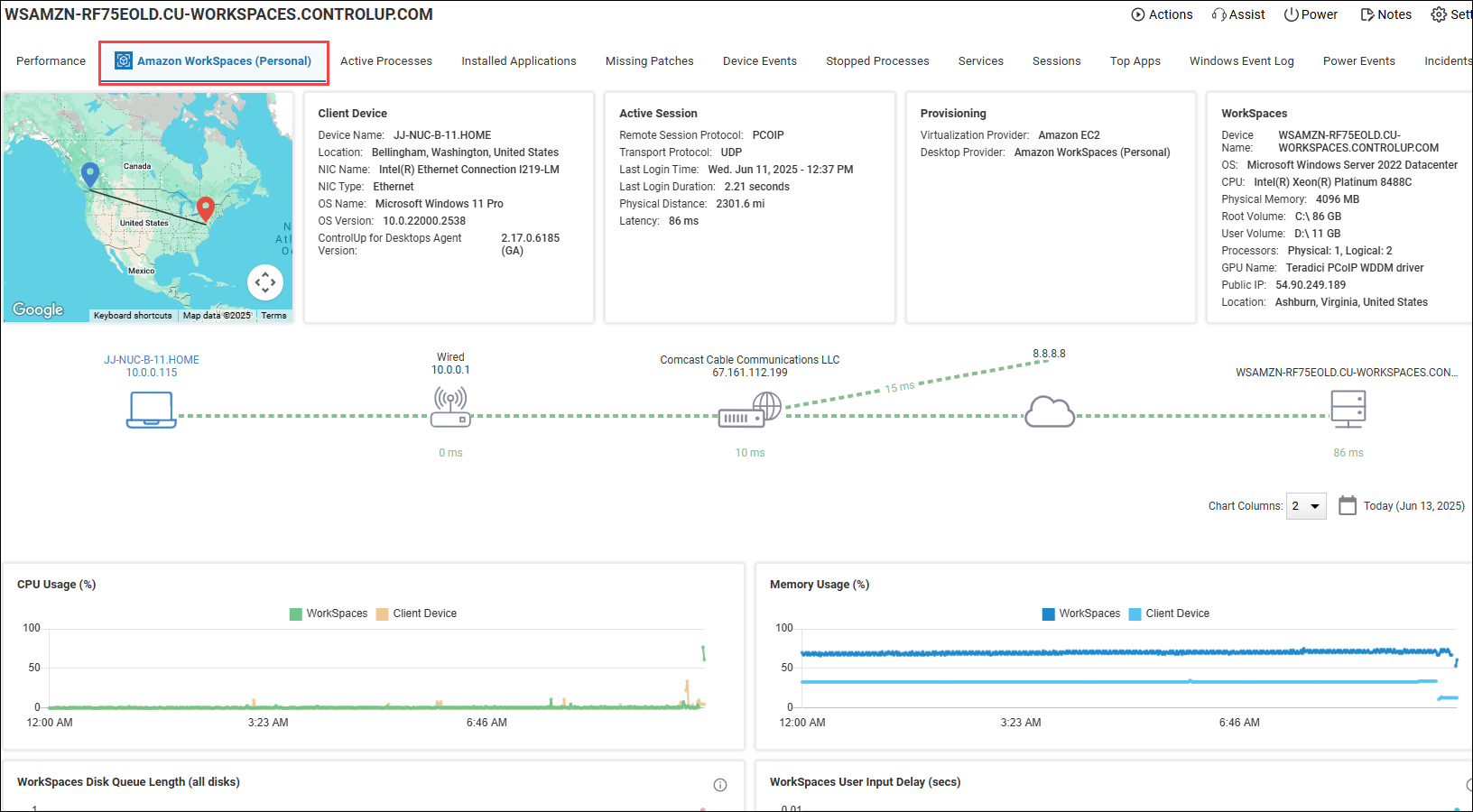
Connections from multiple clients
The Amazon WorkSpaces (Personal) tab shows data from the currently connected client at any given time, but does not save the client name for historical data.
For example, if you are looking at the historical graph of available client memory, there is no client name attached to each data point. There is no way to determine which client was used for historical sessions.