You can create multiple Azure cloud connections for the same subscription. This enables you to assign specific resource groups to each connection to improve data collection granularity. To optimize performance, you can utilize data collectors closer to your virtual endpoints, and configure different monitor sites for each connection.
From version 9.1, you can break down your cloud data connections with the Real-Time DX Console. You then add multiple connections for the same subscription to your organizational tree. You can configure each connection to collect data from specific resource groups, enabling you to assign a dedicated data collector and define specific sites for each connection.
In previous versions, cloud data collection queried the Azure API for subscriptions and to retrieve all resource groups, machines, and virtual disks. Now, you can improve data collection by using the console to configure your ControlUp Monitors as data collectors for specific resource groups. Sites are now assigned according to resource groups instead of subscriptions, providing you more granular control to assign monitors to specific resource groups.
To break down your Azure cloud data connections to resource groups with PowerShell cmdlets, see here.
Prerequisites
- ControlUp Monitor version 9.1
- The Manage All Cloud Connections permission must be granted in the console Security Policy.
Breakdown Azure Cloud Connections
To select specific resource groups from an Azure subscription, and assign a data collector to collect data only from those resource groups:
-
From the Real-Time DX Console, add a Microsoft Azure connection.
-
Under your organization tree, right-click on the Azure connection > Connection Settings > Edit Connection Rules.
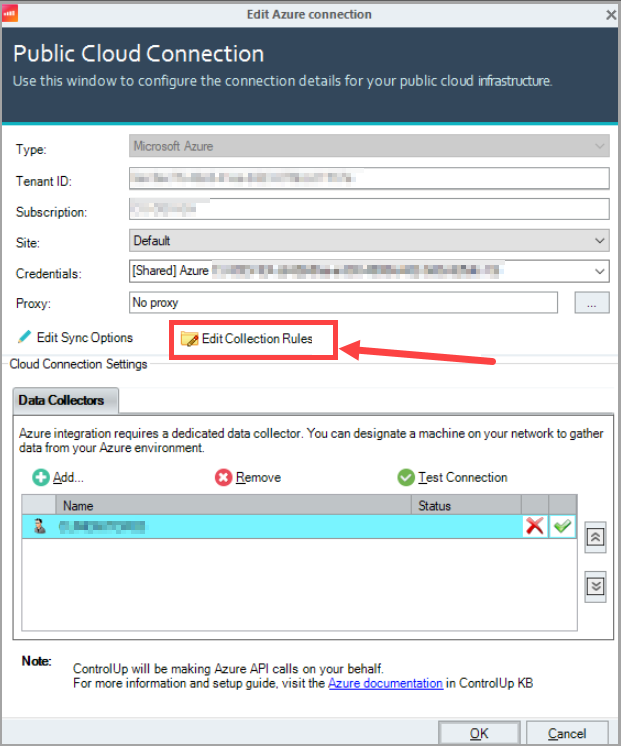
The Edit Collection Rules window opens will all regions selected:
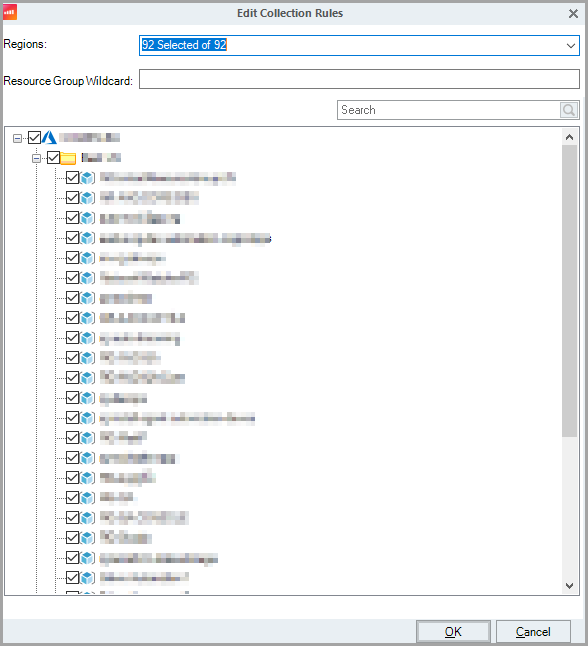
-
Verify that the specific resource groups you want to select are under the correct region folder(s).
-
Unselect the root checkbox to unselect all resource groups.
-
Select checkboxes, or enter text corresponding to resource group names in the Resource Group Wildcard field (for example, *qa) to select specific resource groups as needed.
-
Click OK > OK to save your changes.
The data collector will collect data only from the resource groups you selected.