Monitor and manage physical and virtual Windows machines in your environment by installing the ControlUp Agent on your machines. The Agent lets you see real-time metrics of your machines, user sessions, processes, and much more information. Any machine with the Agent installed is considered a "managed machine".
To install the Agent on a machine with no need to use the Real-Time DX Console, use PowerShell installation.
You can also install the Agent with the following methods:
To learn how to add machines remotely, watch our video.
Agent Security
We recommend that you take precaution to secure the connection between the ControlUp Agent and your Consoles/Monitors. Visit Agent Security Best Practices to learn more.
Machine Requirements
The ControlUp Agent can be installed on machines with:
- Windows 10 or higher.
- Windows Server 2016 or higher.
- .NET Framework 4.8 or higher.
- Open inbound TCP port 40705 for communication with the ControlUp Console and ControlUp Monitor.
- If you want to use the new outbound communication feature for your agents and they have Internet connectivity, ensure they can access the URLs mentioned here.
- If you use a Microsoft Entra ID (previously known as Azure Active Directory) environment for ControlUp Hybrid Cloud, ensure your cloud network has internet access for the resources defined for Hybrid Cloud.
- If you use a Microsoft Entra ID environment for ControlUp On-premises (COP), ensure your cloud resources have a VPN to your COP environment in your local network.
Remote Agent Installation
You can remotely install the ControlUp Agent onto machines from the Console. Remote installation from the Console requires:
- You are signed into the Console with a user that has Local admin privileges on the target machine where you want to install the Agent. Your user must also have Add Machine permission in your ControlUp security policy.
- Ping availability to the target machine.
- WMI availability to the target machine. Win32_ComputerSystem is used to retrieve information about the remote machine. Make sure that you allow WMI through your firewall. For more information, click here.
- RPC availability to the target machine. The administrative share (Admin$) and C$ must be reachable from the Console machine.
- The target machine has a resolvable DNS host name.
RPC and WMI availability are required only for the initial remote deployment of the Agent, and aren't used for ongoing Agent communication.
If you can't meet these requirements in your environment, see here.
Install Agents from the Console
- Sign in to the Console with a user that has the permissions described above.
- In the Home ribbon, select Add Machines.
To add machines directly to a folder in your organization tree, right-click a folder and select Add > Machines.
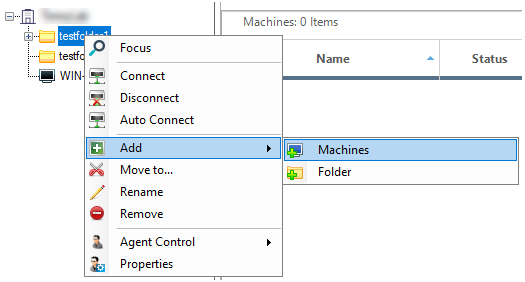
- In the Add Machines window, search for the machines that you want to add from your Active Directory. You can also search for machines by their IP addresses, or with a text file. To add non-domain joined machines, see here.
By default, ControlUp searches for machines using the DNS suffix configured in the Active Directory DNSHostName attribute of your account. You can specify an Alternate suffix to use a DNS suffix that is different from your domain name. - Select the machine that you want to add and click Add. The pane on the right shows the machines currently selected to add to ControlUp. You can:
- Hold ctrl or shift to select multiple machines.
- Click Add All to add every machine in your search result.
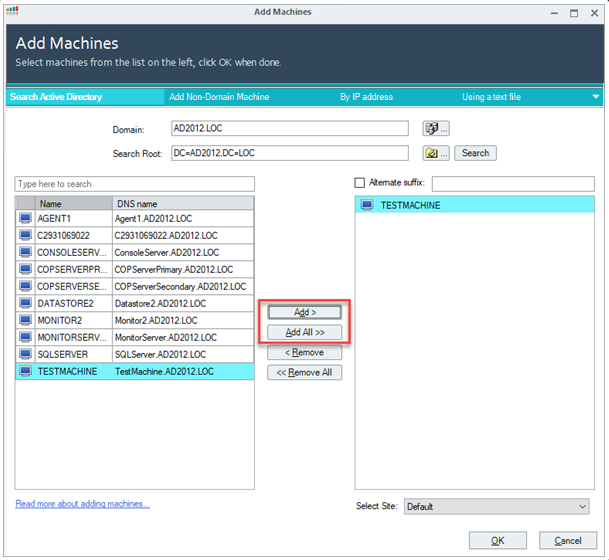
- If your organization has multiple ControlUp Sites, select which site you want to add the machines to.
- Click OK to confirm your selection. If the Deploy agents automatically (from console only) option is enabled in Agent Deployment Settings, then the Agent is installed on the machines that you added. If the option is disabled, then right-click on the machine and go to Agent Control to install the Agent.
Install Agents on Hypervisor-Managed Machines
After you have added a hypervisor to ControlUp, you can see all machines managed by the hypervisor. To install the Agent on these machines, follow these steps:
-
In ControlUp, go to the folder where your added your hypervisor to view the machines managed by the hypervisor.
-
Select Install Agent on a machine. To install the Agent on multiple machines, you can ctrl-click or shift-click to select multiple machines and right-click > Deploy ControlUp Agent.
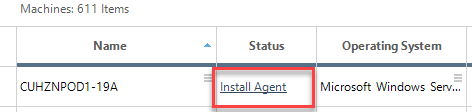
-
Select the folder where you want the machines to be added once the Agent is installed.
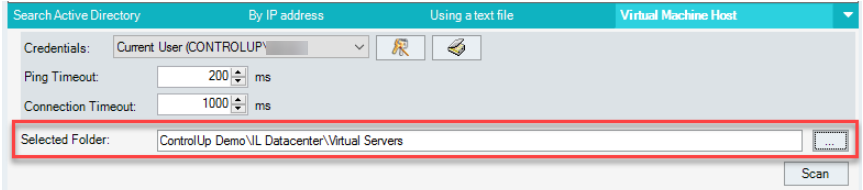
-
Optionally, you can change the Credentials used to install the Agents on the machines. If you change the credentials and click Scan. If the credentials have sufficient permission to install the Agent, the Description column updates to Done.
-
Click OK to install the Agent on the selected machines
Any VM with a status of "Unmanaged" doesn't have IP address information from the hypervisor, and therefore you can't install the Agent using this method.
Remote Agent Installation from the Monitor
If Deploy agents automatically (from console only) is enabled in your Agent settings, the ControlUp Monitor automatically installs the Agent on a machine when a machine is in your Console organization tree, but doesn't have an Agent installed.
- From version 9.1, we restored the option to automatically deploy the agents from monitors with the Deploy agents automatically (from monitor only) option in Agent Deployment Settings. When monitors are added to the console, agents automatically deploys to machines that don't already have agents installed. If you use sync scripts, it enables agents to deploy to those monitored machines.
- From version 9.0, the Deploy agents automatically (from console only) option doesn't apply to monitors. If you select this option, the console still automatically deploys the agents.
- For versions lower than 9.0, the AD account used by the monitor requires admin rights on the machines to deploy the agent.
Remote Agent installation from the Monitor requires:
- The same network requirements as the Console described above.
- The domain identity (AD service account) used by the Monitor must have the Allow log on locally user right.
Removed AD DependencyYou can deploy ControlUp Monitors on machines that are not joined to a local Active Directory (AD) domain. For details, see here.
Agent Installation Flow
During the installation of the agent, the following steps are performed:
-
A service cuAgent is created.
-
Create a Windows firewall rule to add the listening port to the allowed ports list. Rule name: ControlUp Agent Port with local port 40705.
-
The following registry keys are added:
-
Listening port
Registry Key:HKLM\SOFTWARE\Smart-X{Version}\Agent
Value: port
Data Type: DWORD -
Authentication key
Registry Key:HKLM\SOFTWARE\Smart-X\ControlUp\Agent\Communication
Value: AuthKey
Data Type: REG_SZ
Value Data: *Authentication key provided in the Agent installation -
Registration key
Registry Key:HKLM\SOFTWARE\Smart-X\ControlUp\Agent\Communication
Value: RegistrationKey
Data Type: REG_SZ
Value Data: *Registration key provided in the Agent installation -
Service Options for cuAgent Service
Registry Key:HKLM\SYSTEM\CurrentControlSet\Services\cuAgent
Value: Different keys -
Agent Version and Installation Path
Registry Key:HKLM\SOFTWARE\WOW6432Node\Smart-X\ControlUpAgent
Value: Version
Data Type: REG_SZ
Value Data: Agent versionRegistry Key:
HKLM\SOFTWARE\WOW6432Node\Smart-X\ControlUpAgent
Value: Path
Data Type: REG_SZ
Value Data: Installation path
Troubleshooting
When you install an agent, ControlUp tests the machine and communication requirements. You can configure which tests are performed during agent deployment in your Agent Settings. If there was a problem installing the agent on a machine, you can see an error message in the real-time grid describing the problem.
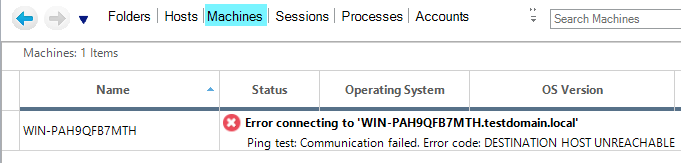
You can also check the connection status from your monitors to your agents by going to Settings > Monitors > Connected Total / (Inbound).
For versions lower than 9.0, you can check the connection status from your monitors to your agents by going to Settings > Monitors > Data Sources
For detailed troubleshooting of specific problems you might have when installing agents, see Agent Failed to Install.